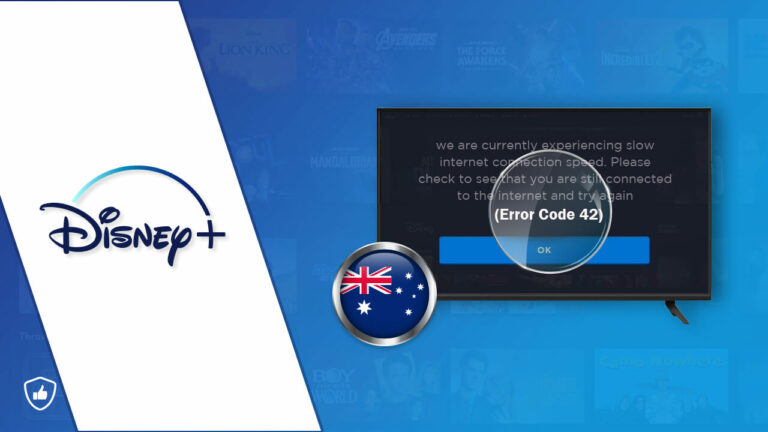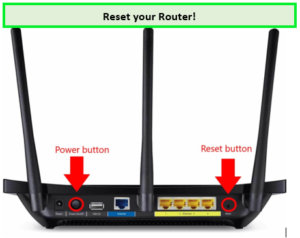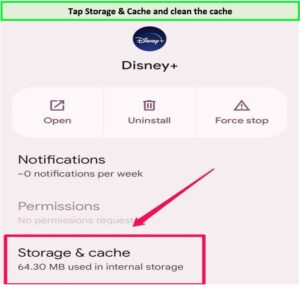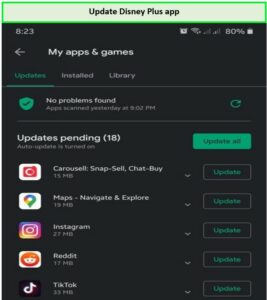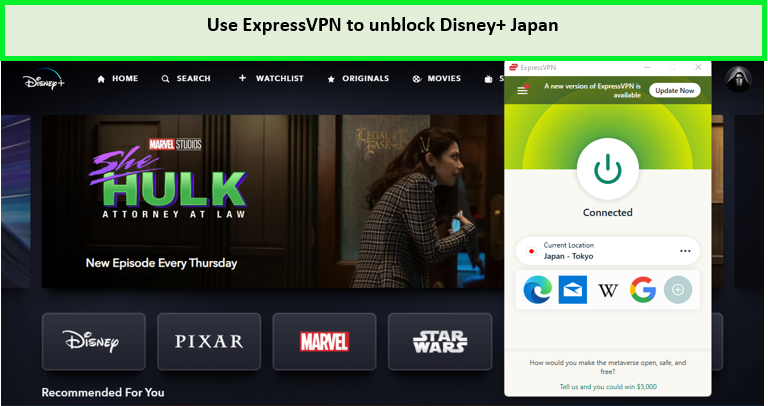Disney+ Error Code 42
The most common Disney Plus error code 42 indicates that you can not stream Disney content because of connectivity problems in Australia. You can resolve this error by checking if the Disney service is down or if your internet connection is working fine in Australia. To learn more about it, continue reading.
Disney Plus Error Code 42 in Australia is one of the most common error codes that can spoil your streaming experience. Whether you are using a Disney Plus VPN for streaming or accessing it from a country where the service is available, Error Code 42 can appear either way.
A slow speed or unreliable internet connection might possibly cause error code 42 and your Disney+ may stop working. The error message often indicates that your device is experiencing difficulty while connecting with the servers. Run a network speed test to see whether your network connection is the issue.
In this blog, we will have a look at what causes the error code 42 Disney Plus. Also, we will provide you with the most effective quick fixes of Disney Plus Error Code 42.
What is Disney Plus Error Code 42 in Australia?
Disney Plus Error Code 42 in Australia is caused due to issues with connecting to the Disney+ service. It can sometimes also appear in the form of an Audio glitch where you can only hear the playback sound but witness a black screen, while in other cases, you will not be able to hear or see anything at all in Australia.
Since it is not region-specific, even if you are streaming Hotstar in Australia or streaming Disney Plus in Thailand on Firestick devices, a Chromecast device, Roku device, Laptop or PC it can pop out of nowhere. Let us look at the causes of Error Code 42.
What Causes Disney+ Error Code 42 occurs in Australia?
Following are the two main reasons that cause Disney+ Error Code 42 in Asutralia:
- Issues with Disney+ servers
- Problems with internet connection
Let us understand the causes in-depth and find out their quick fixes!
How Do I Fix Error 42 on Disney+ Australia?
When you choose a TV episode or movie on Disney Plus Australia and receive Disney Error Code 42, the simplest first approach is to reset your device. If you’re using a streaming media player, such as a Roku device, disconnect it, wait two minutes, and then plug it back in.
If the Disney error code 42 still persists in Australia, then you can resolve it by any of the following 9 simple methods below:
- Unplug and Restart your Device
- Check if the Disney Plus servers are down
- Check your Internet Connection and Internet Speed
- Recommended Premium VPN for Disney+ in 2023
- Check Your Wifi Router
- Clear Cache and Cookies
- Uninstall the Disney+ App then Reinstall
- Update your Disney+ App
- Report the Problem to Disney Plus
Unplug and Restart your Device
When you choose an episode or movie and receive Disney Plus error 42, the simplest first approach is to reset your device. If you’re using a streaming media player, such as a Roku, disconnect it, wait two minutes, and then plug it back in.
If the issue is occurring on your PC, tablet, or smartphone, shut your device down and restart it. In the same way, you can sort Disney+ Error Code 42 on Roku Express too!
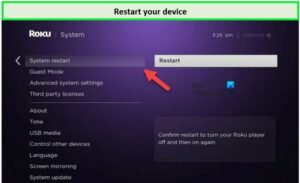
Restart your device to resolve Disney Plus error 42.
Check if the Disney Plus servers are down in Australia
Unfortunately, there is nothing that you can do to fix the Disney+ server outage issue in Australia. All you can possibly do is sit back, relax and wait for the servers to be back up and running.
What you can do is keep an eye on websites like Downdetector and monitor the times when an outage has been reported in Asutralia.
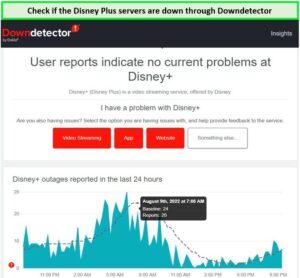
You can check if Disney Plus is down by using Downdetector.
Similarly, you can also refer to Isitdownrightnow for the server downtime, and if both websites report the same outage, you know that it is time to wait. If both the websites report different times, then we suggest you move to other fixes mentioned below:
Check your Internet Connection and Internet Speed in Australia
Restart your WiFi router and modem. Unplug both for approximately two minutes, then switch on the modem, wait for it to fully restart, and then switch on the WiFi router. After your system has been restored, ensure that you have a stable WiFi signal wherever you are attempting to stream Disney+ Australia.
Simply because you have a strong WiFi signal does not imply that your internet connection is strong enough to meet Disney’s speed requirements in Australia. Disney Plus may view a slow online connection as inadequate connectivity and create Error Code 42. Connecting your device to any low-quality VPN might also be the reason for your slow internet speed. A poor internet connection can also stop Disney Plus Australia from working correctly and you can faceDisney+ Error Code 14.
To test your connection speed, open a web browser and type “internet speed test” into the search bar. Click Run Speed Test at the top of the results. The test will be executed automatically. If you receive an unsatisfactory result, you should contact your internet service provider.
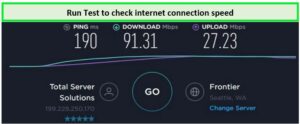
Run a speed test to check your internet speed.
Recommended Premium VPN for Disney+ in Australia
If you are using a VPN, it may be slowing down your connection. You can either disconnect your VPN or use a premium VPN like ExpressVPN that will not only impact your browsing speed but also provide buffer-free streaming.

Recommended Premium VPN for Disney+
If you want to access Disney Plus from anywhere like Disney+ in UK or Disney+ in Thailand, we recommend ExpressVPN for smooth online streaming. Avail of this exclusive offer of a 49% discount and 3 free months now!
Check Your Wifi Router
Follow the steps below to fix your Wi-Fi router issues:
- Check for the firmware update of your router, and install if any are available.
- Check the DNS server settings on your Wi-Fi router.
- If the problem persists, switch off your Wi-Fi router by pressing the power button.

Use the power button or reset button for resetting the router.
- Unplug your Wi-Fi router cable and wait for at least 20 seconds to provide clearance time for the power capacitors.
- Plug the Wi-Fi router back in and restore the power.
- Wait for the Internet to resume and try streaming Disney Plus.
If your streaming is not restored, you may be required to reset your Wi-Fi router. Usually, both the power and reset buttons are located at the rear end of your router. It is important to understand that resetting your Wi-Fi router will clear any custom settings that you may have saved.
Clear Cache and Cookies
If you’re attempting to stream Disney Plus on a smartphone or tablet, there might be an issue with the app’s data cache that is compromising its ability to establish a stable connection.
It is simple to clean the cache on an Android device. The steps may differ depending on the version of Android you’re using, but here’s the basic procedure:
- Launch the Settings app.
- Click Apps.
- Select Disney Plus from the list of applications.
- Choose Storage & cache.
- Select Clear cache.

Clean the Cache and browser cookies to resolve Disney+ error code 42.
There is no way to erase the cache on an iOS device without removing the app, so go ahead and do that – delete Disney Plus, then reinstall it from the App Store, and login back in to your Disney Plus account.
Uninstall the Disney+ App then Reinstall
You can attempt to remove and reinstall the Disney Plus app if all other efforts have failed. If you’ve reduced the issue to a particular device and deleting the cache had no impact, or you were unable to delete the cache, this might cure the issue. Also, it works on other devices connected to the same WiFi network.
After uninstalling Disney Plus, download it again from the App Store on your smartphone and login back into your account. Then run a test to determine whether Disney Error Code 42 has been resolved.
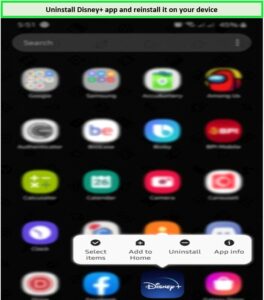
Delete the Disney Plus app from your device and then reinstall it.
Update your Disney+ App
The Disney+ error code 42 signifies that your device’s current version of Disney Plus may need to be updated. In order to make sure that its application is optimized for the majority of devices and that bugs are fixed, Disney Plus regularly upgrades it.
Here are the quick steps to update Disney Plus on your Android:
- Open the Google Play Store.
- My Apps & Games option can be accessed by tapping the Menu button.
- Select Disney Plus from the list and then press Update.

Update Disney Plus app to fix error 42 Disney Plus.
Follow the below steps to update Disney+ on your iOS:
- Tap the App Store on your home screen to open it.
- Then, browse your Profile to see a list of apps that have available updates.
- Finally, press the Update option next to Disney Plus to get the most recent version.
Report the Problem to Disney Plus in Australia
If you continue to see Disney Plus Error Code 42, we recommend that you contact their support service in Australia.
Go to the Help Center to report the issue and contact Disney Plus customer service in Australia. When requesting assistance, provide your account information, the precise error number you are encountering, and the device you are using to make it simpler for their team to examine the situation.
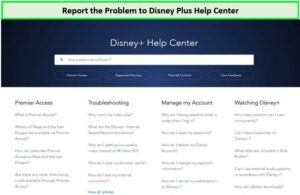
You can contact the Help Center to report Disney error code 42.
If these fixes don’t solve the issue, our detailed guide on how to fix Disney Plus not working will definitely provide the core solution to get rid of this problem easily!
Other Common Disney+ Error Codes in Australia
Apart from Error Code 42, there are other common Disney+ error codes in Australia listed below:
- Disney+ error code 43 – Issues with internet connection or login
- Disney+ error code 6 – Issues with your email id or password
- Disney+ error code 83 – Issues with compatibility of your device
- Disney+ error code 39 – Issues with Xbox One streaming
- Disney+ error code 142 – Issues with Disney Plus servers
- Disney+ error code 75 – Issues with crossing the limit of 4 concurrent devices
- Disney+ Error Code 401 – Cache and data corruption issue
- Disney+ error code 73 – Issues with geo-restricted countries
- Disney+ error code 30 – Issues with adding a new account
- Disney Plus Error Code 93 – Disney Plus is configuring some suspicious activity from your account
- Disney+ error code 24 – Log in or connectivity issues.
Note: All these Common Disney+ Error Codes becoming the reason for Disney Plus not working on TV, Disney+ not working on Roku, Disney+ not working on Laptops and other devices.
FAQs
How do I fix error code 42 Disney Plus on Firestick in Australia?
How do I fix Error Code 42 on Roku TV in Australia?
How do I fix error 42 on Disney Plus in Australia?
Conclusion
Disney Plus Error Code 42 is probably one of the most common error codes in Australia. Whether you are attempting to watch Disney Plus in Indonesia or Disney+ Australia, it can happen anywhere. We have mentioned the most effective quick fixes to help you resolve this error as quickly as possible. Do let us know which method worked out best for you!