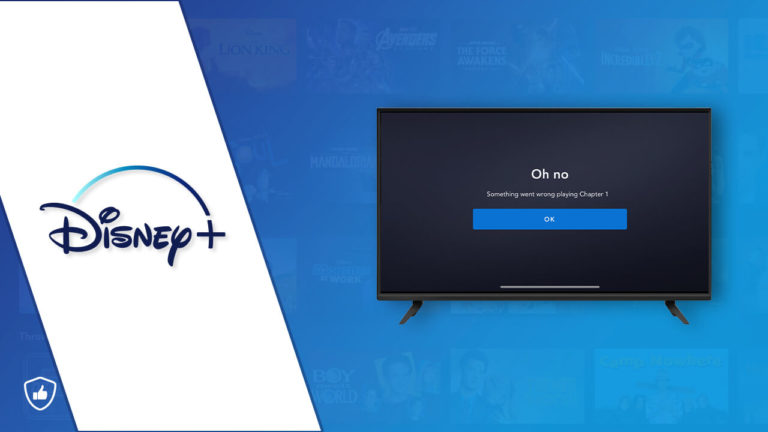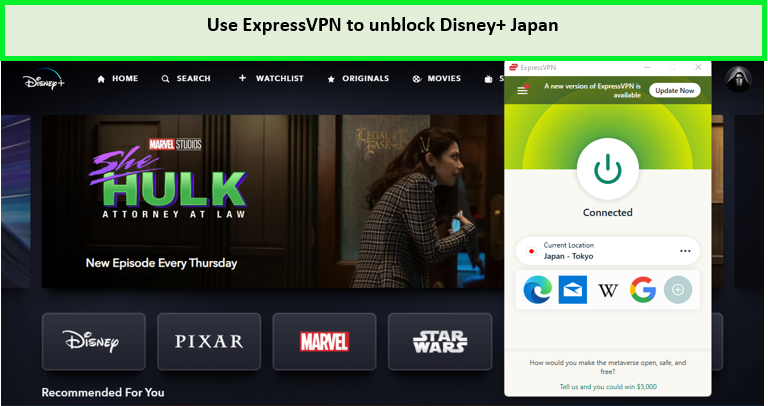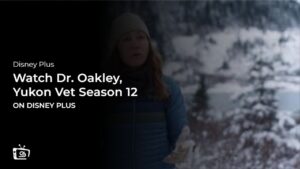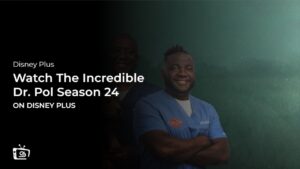Fix Your Disney Plus Won’t Load On Your Device in USA
Has your Disney Plus app started misbehaving and will not load on your device? We have some good troubleshooting tips on how to fix ‘Disney Plus Won’t Load’.
Are you wondering why your Disney Plus won’t load? This is a common problem for most streaming apps and Disney Plus is not an exception.
When it comes to Disney Plus, PS4 gaming devices and PS5 users are the most affected, but other devices such as Windows PC, Xbox, Mac, Apple TV device, Firestick, Samsung/LG/Sony TV, and Android/iOS devices users also experience the same problem.
The key thing here is to understand what’s causing Disney Plus stuck on the loading screen. There is a load of issues on Disney+ for such reasons. It could be that Disney Plus has detected you’re trying to watch its content in a blocked region. In such a case, the solution would be to use a Disney Plus VPN.
If you were watching Baymax or Turning Red and suddenly the app stopped working, this is super boring. You don’t have to quit, learn more about the problems in this article. We have the solutions for those who have been asking, “why won’t my Disney Plus load?
Why is Disney Plus not loading on my TV?
We’re here to help you understand why won’t Disney Plus load and how to deal with the issue for maximum experience while streaming. Our solutions have worked for many users and they get back to their streaming normally.
What causes Disney Plus to be Stuck on Loading Screen in USA?
First things first, we need to know the root of Disney Plus won’t load before getting the fixes in place.
The problem has been attached to the Disney Plus app having lags, freezing, or stopping to work completely. In most cases when users experience this, one may ask, “Why isn’t my Disney Plus loading?”
Below are the reasons why your Disney Plus is stuck on the loading screen:
- Slow internet connection. This is the number one culprit. Your internet connection is the first thing to check. Look for any signal interference. Again, ensure the internet speed is at least 5Mbps. You can also use Downdetector to find out if the outage is local.
- Corrupt cache and data. If you have corrupt files, your Disney Plus app will not load on your device.
- IPV6 Compatibility. We can refer this to router’s address incompatibility, In most cases, users who have not switched to DNS pattern have issues with their routers set to IPV6 protocol. In such a case, you can turn off the IPV6 on your router.
- Check the AdBlockers or the VPNs. Most free VPNs get detected by Disney Plus and in such cases, Disney Plus won’t load. A premium VPN works well on Disney Plus. For those shows that use AdBlockers, this might also cause issues during launch. To fix the issue, check for active ad blockers and disable them.
- Server outage. In cases of a server outage, you can only wait for the Disney Plus service to amend the issues, there is nothing you can do about it.
- Outdated app. An outdated version of the Disney app is likely to cause the app to stop working.
Disney Plus Won’t Load in USA: Here are Quick Fixes on Devices
There is a solution to every problem. If your Disney Plus won’t load, we have some quick fixes below on different devices that you can try:
Note: You can also read quick fixes for other devices if Disney+ not working on Roku, or Disney+ not working on a Laptop or on a Chromecast device.
Disney Plus won’t load on Samsung TV in USA: Easy Fixes
One of the best things with Samsung TVs is that you easily download Disney Plus. But what happens when the Disney Plus won’t load? If you have such issues, below are the fixes:
- Unplug your Samsung TV from power and wait for some time before plugging it to power back: Here, ensure to hold the power button on your Samsung TV, this way you give the TV a smooth reset which is better than using your remote to switch the TV on and off. If this doesn’t work, try the next fix.
- Check whether the Disney Plus server is down: In rare cases, you may find Disney servers down. The checking process is easy with the use of a Downdetector tool that collects status reports submitted on a website or other apps. You can also use your phone to see if they are connecting. When such happens, the matter is wholly to be handled by Disney Plus and thus you have to wait for the servers to start functioning. It could happen anytime, whether you’re watching Disney+ in Germany, Disney+ in UK or anywhere else.
- Reinstall the Disney Plus app from the Samsung TV home screen: Once done, go to Setting and locate the Disney Plus app and then Delete. Then turn your Samsung TV off and on and install the Disney + app again. If the problem persists, move to the next fix.
- Check the Wi-Fi router: Disney Plus won’t load on TV when the router is not working properly. You can use other devices to see if they connect. If working properly, unplug the router and plug it back, your SAMSUNG TV should connect with Disney+.
- Update your Samsung TV: If your TV is not up to date, it may have issues with Disney Plus. To solve the problem check out the Samsung TV OS updates.
Disney Plus won’t load on Fire TV in USA: Here Is What to do
If Disney Plus is not working on your Fire TV, you first need to restart it. You can easily do this by holding the CENTER and PLAY buttons for some minutes (15 min). Once the Fire TV restarts, it will reconnect and this should solve the issues. If not, try this:
- Check internet speed: Disney Plus app may have issues on your Fire TV because of poor internet connection. You need at least 5Mbps for HD streaming and 25Mbps for 4K streaming. Unplug the Fire TV from the power source and wait for some time and power it back to see if Disney Plus starts working.
- Check whether the Disney Plus servers are down: It could be the reason for Disney Plus not working with fire TV. You can try Disney Plus on other devices to see if the servers are down. If there is an issue, tools such as Downdetector can help you know when Disney Plus will be back.
- Clear cache: You need to clear the device’s cache which sometimes may be corrupt, thus causing the Disney + issues such as buffering. The best way to reset your Fire TV is by holding the CENTER button for 3 seconds, then go to Settings > My Fire TV > Restart. You can also force Stop to clear the cache by going to Settings >Applications > Manage Installed applications.
- Reset your FireTV: Once you do a reset, your Fire TV loses all its settings, no apps, no downloads, or anything is left. To reset, go to Home menu > Settings > My Fire TV >Reset to Factory Defaults.
Once done, you will only need to set up everything, which will take minutes because the apps are linked to your account.
How to fix Disney Plus won’t Load on Vizio in USA?
You can correct your Disney Plus won’t load issue on Vizio with the below fixes:
- Turn your Vizio TV on and off: Once you turn it off, wait for 60 seconds and then plug your TV back to power, this should make the Disney Plus work again.
- Check for slow internet: Disney Plus won’t load on Vizio TV if your internet is below 5Mbps. With such poor internet, you can’t stream any movies or shows.
- Reset your Wi-Fi Router: You can try other devices to see if they are connecting. When the router is not working properly, the Disney Plus app will stop working too.
- Check for server down: For this, you can use sites such as Downdetector, they let users know when servers are down and when to expect the problem to be solved.
- Update your Vizio TV: Though your device is supposed to automatically get new updates, you can check for the newest software and update. That way, your Disney+ may start working.
- Factory reset your Vizio TV: Doing a full factory reset restores your TV setting back to when you purchased it. Once it restarts give it a few minutes and reinstall the Disney Plus app.
How to fix Disney Plus won’t Load on Sony TV in USA?
Sony TVs have a well-streamlined operating system that works well with Disney Plus. However, such is not prone to issues of Disney Plus blank or black screen when streaming. Below are the best fixes for your Sony TV;
- Restart the Disney Plus app: This solution is known to solve loads of Disney Plus issues. But if it doesn’t work, restart your Sony TV.
- Check for Disney faulty servers: One best tool is the Downdetector which gives the Disney plus server status. If there is an issue, you can only wait until the Disney Plus team resolves it.
- Check the internet connection: Poor connection (less than 5 Mbps) has issues with Disney Plus. If you cant correct the slow connection, you can consider changing your Internet Service Provider (ISP). Ensure you’re watching Disney Plus content available in your region. If not, you can use a good VPN such as ExpressVPN to avoid the streaming app geo-restrictions.
- Update the Disney Plus app: An older version of the app could lender Disney Plus not working.
- Clear cache: Cache may be corrupt. Clearing not only works well for the Disney+ app but ensures a smooth and fast running of the app. If all doesn’t work, try to, Uninstall and reinstall the Disney app on your Sony TV, Disney Plus app will work fine.
Disney Plus won’t load on Mac in USA: Instant Fixes
If your Disney Plus won’t load on MacBook, there are a few best solutions to try as below:
- Ensure to stream Disney Plus where it’s available: Disney Plus will not connect to regions where it’s not available. If so, you can try using a premium VPN such as ExpressVPN to unblock Disney Plus.
- Remove add-ons: It could be that the Disney Plus app is showing a blank screen due to add-ons in your browser. You can remove the add-ons and see if it works.
- Reset your router’s address or try connecting to the Local Area Network (LAN) instead of connecting to the Wi-Fi, this may solve the issue.
- Report the issue to the Disney Plus center: If nothing works, contact the Disney Plus support team.
Disney Plus won’t load on your Phone in USA: Here’s What you need to do
Android phones or tablets with Android 5.0 Lollipop or later run Disney Plus pretty well. But if you try using your phone to load Disney Plus and it’s not working, try the below fixes:
- Restart the phone: This is the first best solution and may get your Disney Plus working.
- Change your internet connection: If using Wi-Fi, connect the phone to cellular data, this may solve the issues. But note that with such data you’re prone to run into streaming issues for the Disney Plus content available in 4K resolution. However, you can adjust the setting for your mobile app to ensure it handles what it can stream at the highest quality.
- Check for poor internet speed connection: You can perform a speed test on your phone; it could be the issue why Disney Plus won’t load. Disney Plus requires a good internet connection.
- Reset the router: This will fix the issue, but if no solution for your Disney Plus won’t load on phone, you may consider contacting Disney Plus Center.
Disney Plus won’t load on Chrome in USA: Here’s What you need to do
If you have Chrome 75 or later, Disney Plus should work perfectly on Chrome. If this is not the case, you can try this:
- Check your internet connection by checking if other apps are loading too.
- Check if your device is compatible, to see if the Disney Plus loads.
- Clear Chrome’s cache: It could be that the information in the cache is corrupt or incomplete.
- Ensure you have an up-to-date chrome; you can also set your Windows to be updated automatically.
- Sign out and sign in back again, this could solve the issue of Chrome showing a Disney Plus blank page.
What are some other common solutions for Disney Plus Won’t Load in USA?
In most cases, you will find that there are common reasons why Disney Plus won’t load. Same way, some common solutions can work well to solve such issues as follows:
1. Reboot the Disney Plus app, it can help eradicate temporary bugs.
2. Check your internet speed, it should be at least 5Mbps.
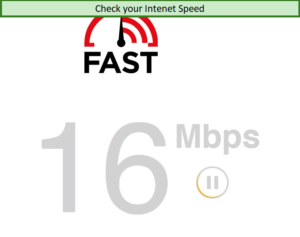
Always Check Your Internet Speed While Browsing
3. Check if Disney+ servers are working. If there is an outage you will have to wait for Disney Plus to correct the issue.
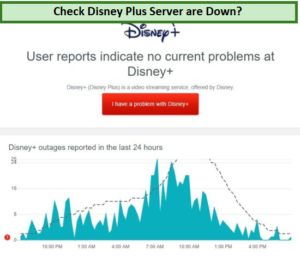
Check if Is Disney Plus Server is Down in your region.
4. Change the streaming quality. It could be that your system is not capable to deliver high-quality streaming, you can adjust the setting, but this will slightly affect your streaming experience.
5. Stream another show or movie to see if they will work on Disney Plus.
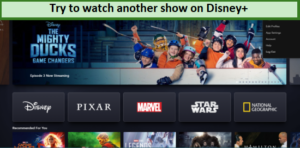
Enjoy watching Disney Plus Shows
6. Disable Adblockers which may block your browser from executing certain codes.
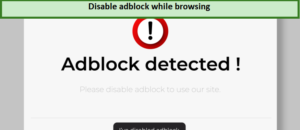
Adblock stops buffer-free browsing
7. Turn off your VPN or Proxy as the app uses robust geo-blockers.
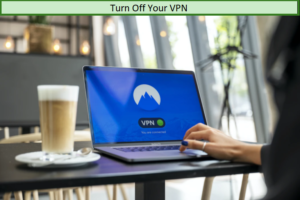
Turn off your VPN to prevent geo-blocking
8. Clear Disney App cache & data to eliminate corrupt cache and data files.
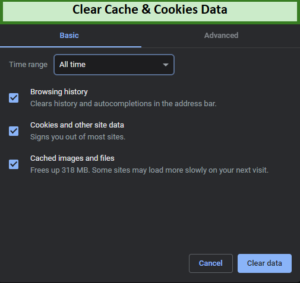
Always clear cache & cookies from your browser
9. Run Malware bytes to check for viruses to enhance the browsing experience.
10. Reinstall the Disney + App which helps solve most of the Disney Plus glitches.
11. Disable the IPv6 in your Wi-Fi router settings to help Fix Disney+ stuck on the loading screen.
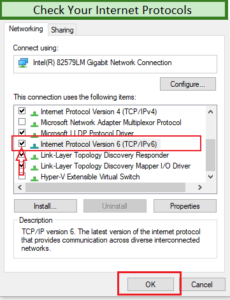
Always Check ethernet properties
12. Contact the Disney Plus support team to solve the issues.
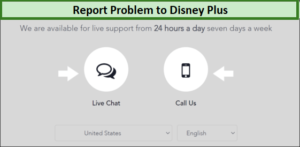
Contact to Disney Plus help center
FAQs
Why is Disney Plus just spinning?
What to do if Disney Plus Won't Load on TCL TV?
What to do if Disney Plus Won't Load on Toshiba TV?
What to do if Disney Plus Won't Load on Insignia TV?
What to do if Disney Plus Won't Load on Roku?
Why is Disney Plus taking so long to load on my Firestick?
Wrapping it Up!
If your Disney Plus won’t load in USA, you have all the solutions to go past the problem and enjoy your streaming.
Given the factors to consider when glitches, bags, blank, or black screen arise and Disney Plus fails to load, applying the right fix on your different devices becomes easy. And if all seems not to work, the best thing is to contact the Disney Plus center for help.