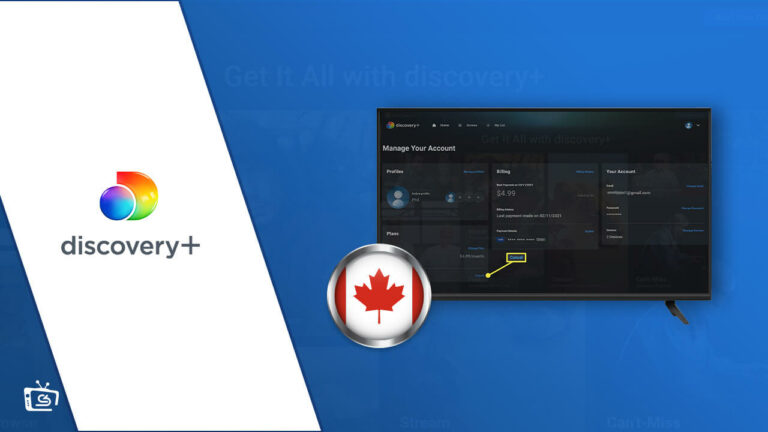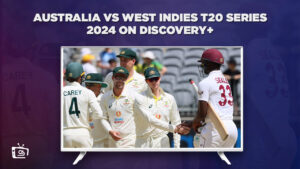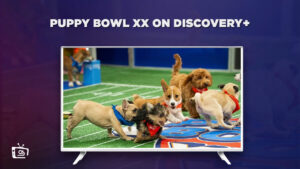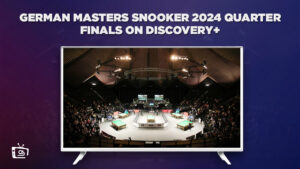Worried about how to cancel Discovery Plus subscription in Canada? The platform is fairly new and has not been available long enough for users to know how to cancel their subscriptions. If you are having difficulties doing this, then this is the perfect guide for you as we answer the question, ” How do I cancel my discovery Plus membership?” in detail.
Wondering what Discovery Plus is? Discovery Plus is a streaming platform that offers content from various networks around the world, like HGTV, Food Network, Animal Planet, and many more. The platform rose to new heights during the Coronavirus, which was also the same time it was released to the public.
You probably asked before, “How do I get Discovery Plus on my Smart TV or on my other devices? ” but suddenly changed your mind. You may be asking now how to unsubscribe from Discovery plus for your own reasons. In this guide, we’ll explain how to cancel a Discovery Plus subscription on Roku and how do I cancel my subscription to Discovery Plus through Samsung and various other devices in Canada.
The process is simple. You simply have to sign in to the Entertainment portal, Select Manage Subscriptions and then Tap on Cancel Discovery+. Further details will be provided in this guide.
It does not matter why you want to cancel your Discovery Plus subscription. Maybe you want to save money or keep getting an error message ‘Discovery Plus not working. In either case, we are to help you.
Learn more in this guide on whether you can get a refund after canceling your subscription and various other topics related to cancelling a Discovery+ subscription.
How To Cancel Discovery Plus in Canada [Quick Guide]
You may be asking, “How do I cancel my Discovery Plus subscription?” To cancel Discovery Plus in Canada, you will have to figure out how you subscribed to the platform initially. If your subscription was made from the Discovery Plus website, then that is where you will have to cancel your Discovery Plus subscription.
To learn how to cancel your Discovery Plus via Web Browser, follow the steps below.
- Login to your account at discoveryplus.com
- On the Discovery+ homepage, tap the profile symbol on the top right corner of the screen.
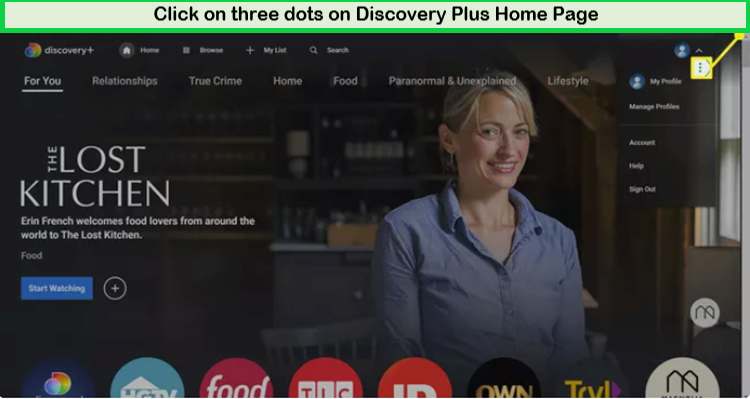
Visit Discovery Plus’s official website to cancel subscription in Canada.
- Click on “Account” in the dropdown menu.
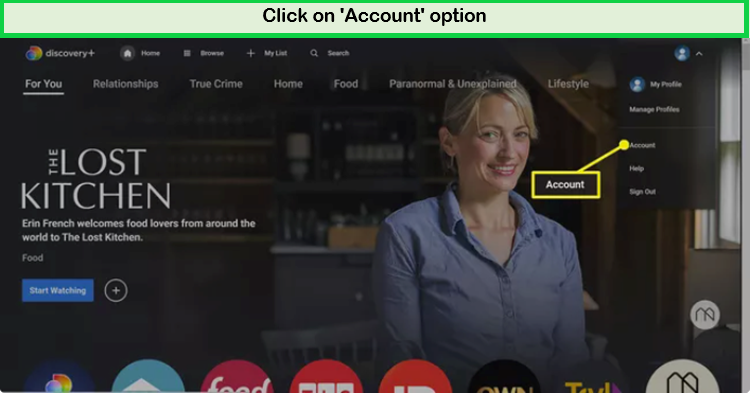
Click on the Account option to continue the further steps of cancellation of the Discovery+ subscription in Canada.
- On the Manage account page click on the “Cancel” button.
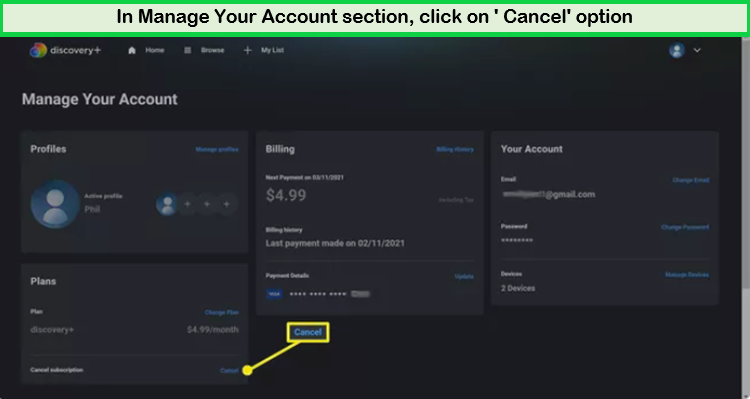
Click on the Cancel button to unsubscribe from Discovery+.
- On the pop dialogue that will show up on your screen, click on “Cancel Subscription.“
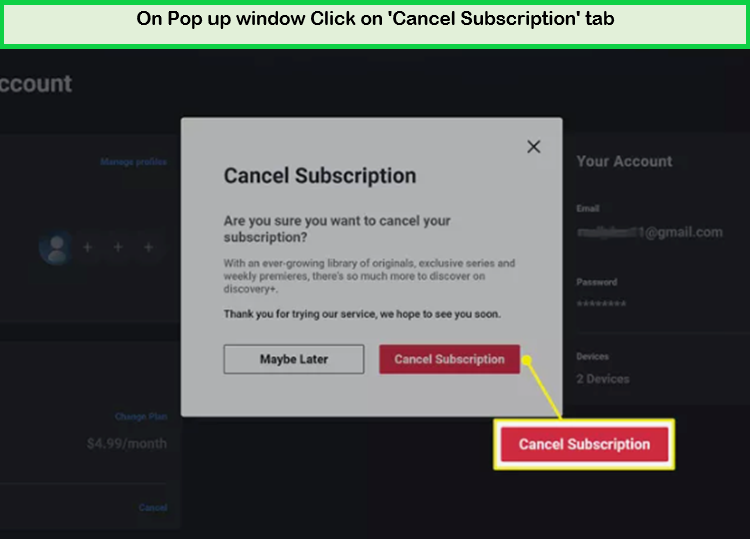
Click on Cancel Subscription Tab to confirm your cancellation in Canada.
- Confirm your Discovery Plus membership cancellation.
Read more on Discovery Plus and it’s various channels in the heading below.
What Is Discovery Plus in Canada?
Discovery Plus (Discovery+) is a streaming platform based in the United States, UK, Canada and some other Europian Countries. The platform hosts all the Discovery Inc. TV channels for streaming. You can access Discovery Plus outside Canada by using a reliable VPN. Similarly, you can also access US Discovery Plus in Canada with the same process.
The platform includes various Discovery Inc. channels such as TLC, Investigation Discovery (ID), and the Food Network among others. The shows that are available on Discovery Plus usually fall under the reality TV/docuseries category. This is why many students prefer to subscribe. Hence, they provide Discovery Plus Student Discount.
You can also enjoy Chromecast Discovery Plus, Discovery plus Xbox, and Discovery Plus Ps4. To learn how to cancel Discovery Plus on different platforms and devices, check the heading below.
How To Cancel Discovery Plus on Different Platforms and Devices in Canada?
You can cancel your Discovery Plus subscription from various devices in Canada, including
In most cases, all you have to do is to go to “Payments and Subscriptions” and choose “Cancel subscription.”
How To Cancel Discovery Plus Subscription on Android Devices in Canada
Many users ask “Can I cancel Discovery+ on its app?” Yes, you can! To cancel your Discovery Plus subscription on Android devices with Discovery+ app in Canada, follow these steps:
- On the Google Play Store app, log in to your account.
- Tap the menu icon (three bars). Select “Subscriptions.”
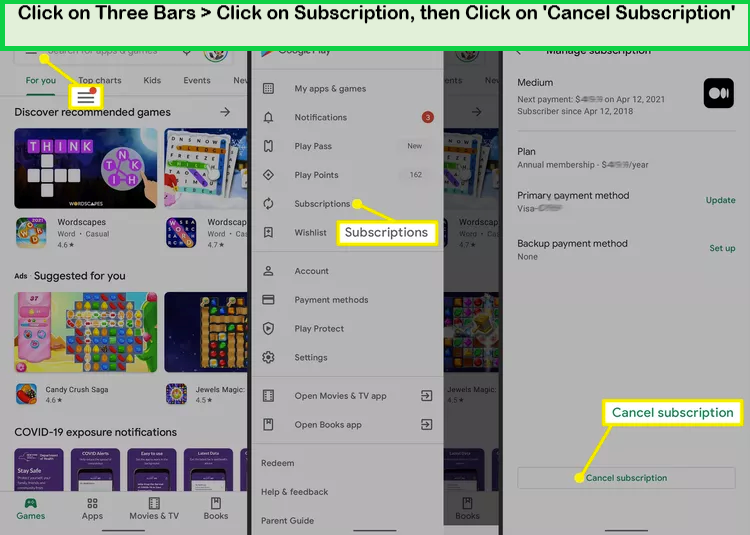
Open the Play Store from your Phone and follow the steps to unsubscribe from Discovery+ in Canada.
- Search for Discovery Plus on the list and tap the app.
- Tap “Cancel Subscription”
- Pick your reason for cancellation from the list and tap on “Continue”.
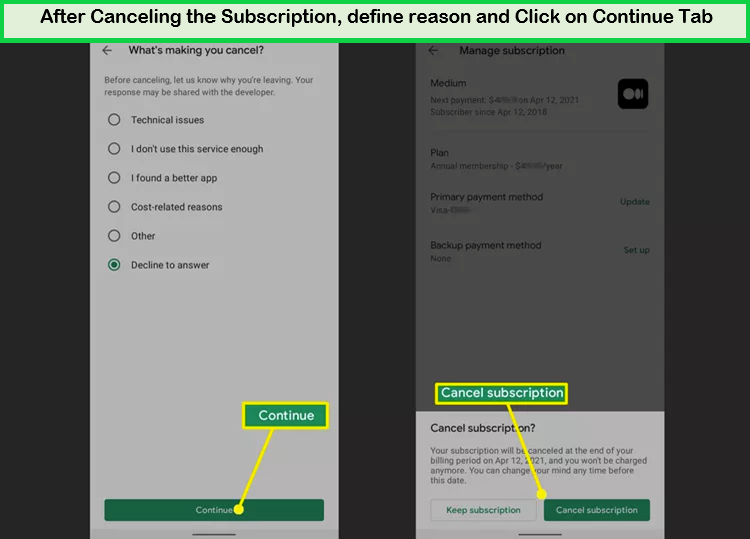
Click on the Continue Tab confirm your cancellation from Discovery+ in Canada.
- Confirm your cancellation by tapping “Cancel Subscription”
To learn how to cancel your Discovery Plus Canada subscription on iOS devices, check the heading below.
How To Cancel Discovery Plus Subscription on iOS Devices in Canada
To cancel your Discovery Plus subscription on an iOS device in Canada you can use two methods, which include:
Read below to find out how you can cancel your Discovery Plus Canada subscription from iOS settings.
Canceling Discovery Plus Via iOS Settings in Canada
To cancel your Discovery Plus via iOS Settings in Canada, follow these steps:
- Proceed to Settings and proceed to your Apple ID.
- Tap on Subscriptions.
- Search for Discovery Plus and select it.
- Tap on Cancel Subscription.
- Confirm your cancellation on the next screen.
Cancelling Discovery+ subscription from the App Store? Find out how you can cancel your Discovery Plus subscription from the App Store in the heading below.
Canceling Discovery Plus Subscription Via App Store in Canada
To cancel your Discovery Plus subscription via the App Store in Canada, follow these steps:
- Sign in to the App Store.
- Select Manage, which you will find under “Subscriptions”
- Select Discovery+ and tap Edit.
- Tap on Cancel Subscription.
Learn how you can cancel your Discovery Plus subscription from your iPhone and iPad devices in the heading below.
How To Cancel Discovery Plus on iPhone/ iPad in Canada?
To unsubscribe from Discovery Plus subscription via your iPhone and iPad in Canada, follow these steps:
- Proceed to Settings and tap on Apple ID
- Proceed to Subscriptions.
- If you did not see Subscriptions, then Tap on iTunes & App Store and choose Apple ID > view Apple ID > Subscriptions.
- Choose Discovery Plus settings and tap “Cancel Subscriptions”
- Confirm your cancellation.
Learn how you can cancel your Discovery Plus subscription in Canada on Roku in the heading below.
How To Cancel Discovery Plus Subscription On Roku in Canada
Wondering how to stop auto-renew and cancel Discovery+ subscriptions on your Roku streaming device in Canada, follow these steps:
- Proceed to the Roku home screen using the remote.
- Search for Discovery Plus or the Roku Channel
- Click on Star on remote to open the options menu.
- From the menu, open the Discovery Plus options and click on “Manage subscriptions“
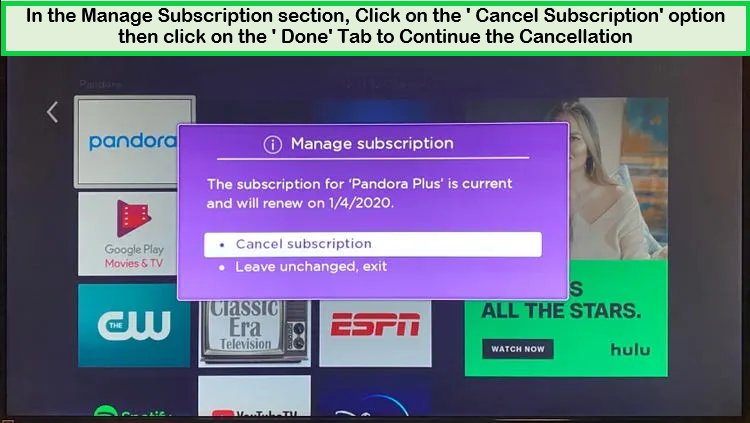
By following these steps you can easily cancel your Discovery Plus Subscription on Roku in Canada.
- Click on Cancel subscription to confirm your cancellation, and then click “Done”
- Your Roku Discovery Plus membership will be canceled once done.
Related Articles
To learn how you can cancel your Discovery Plus subscription on Amazon Fire TV in Canada, check the heading below.
How to Cancel Discovery Plus on Amazon Firestick or Amazon Fire TV in Canada
Wondering how to cancel Discovery Plus on Firestick or Amazon Fire devices in Canada, follow these steps:
- Proceed to the official Amazon website.
- Enter your username and password to login into your Amazon account.
- Once done, click on “Digital Content and Devices,” then proceed to Apps.
- Search for the “Discovery Plus app” and click “Cancel”
- You will be unsubscribed from your Discovery Plus membership.
Learn how to cancel Discovery Plus through Samsung Smart TV in the heading below.
How To Cancel Discovery Plus on Samsung Smart TV in Canada
Want to learn how to cancel Discovery Plus through Samsung Smart TV in Canada? To cancel your Discovery Plus subscription to Samsung Smart TV, follow these steps:
- Log into your Samsung Account and proceed to Settings.
- Proceed to General, then check System Manager.
- Look for your Samsung Account.
- From the Account section, select “My Account,” click on “Subscriptions,” and tap “Unsubscribe.”
- Follow the instructions that may appear on your screen to fully cancel your Discovery+ subscription.
Learn more about how to cancel Discovery Plus on a third party.
How To Cancel Discovery Plus on a Third-Party in Canada?
You will have to make sure that you are cancelling it from the same subscription that you used to subscribe to.
Generally, you can also cancel your subscription from the official Discovery Plus website in Canada.
It is important that you cancel your Discovery Plus account using the platform that you used to subscribe with, NOT the one that you use to view or access the channel. For instance, if you subscribed through the Roku Channel Store, you will have to cancel it from the Roku website and not the Discovery Plus website.
Wondering if Discovery Plus offers refunds in Canada when you cancel your subscription? Check the next heading to find out.
Does Discovery Plus Offer Refund After Cancelling Subscription in Canada?
No, Discovery Plus does not offer refunds after you cancel your subscription in Canada. This is due to their Terms and Conditions and Refund Policy, which states that refunds are made based on their own will.
On the bright side, you will still be able to access your Discovery Plus subscription until your present billing period ends.
Here are a few more facts on how to cancel Discovery Plus
How To Cancel Discovery Plus in Canada: FAQ’s
How to cancel Discovery Plus on Apple TV in Canada?
How to cancel Discovery Plus free trial before it ends in Canada?
Why is it so hard to cancel Discovery Plus in Canada?
How do I cancel Discovery Plus on Amazon Prime in Canada?
How do I remove my credit card from Discovery Plus in Canada?
How to cancel Discovery Plus on SKY in Canada?
Wrapping It Up
This is where we end our guide on how to cancel Discovery Plus in Canada easily. The process is fairly easy and shouldn’t take you more than a couple of minutes. The guide includes all the processes that you may need to go through for canceling a Discovery+ subscription.
The guide has also answered commonly asked questions such as, “How do I cancel my Discovery Plus subscription?” and “How to cancel Discovery Plus through Samsung?”
We hope you will be able to end your Discovery+ membership with ease.