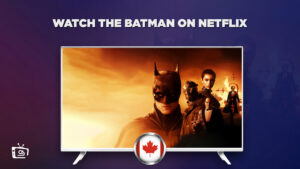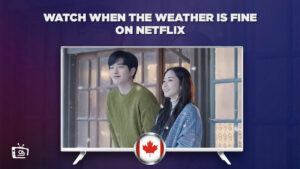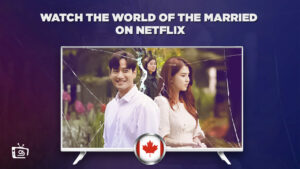Netflix is a streaming service with an extensive collation of documentaries, movies, and award-winning TV shows in Canada. Still, if you want to cancel Netflix account in Canada, check this guideline out.
In addition, we have found some simple guidelines which will help you how to cancel Netflix on Phone in Canada if you have an account on an Android phone or tablet. However, if you like the US Netflix library and want to unblock American Netflix in Canada, you have to use Netflix VPN like ExpressVPN. Otherwise, you won’t be able to watch the shows available in America.
Without further delay, let’s discover how you can cancel Netflix subscription in Canada in just five simple steps.
How Do I Cancel Netflix Subscription via Web Browser in Canada? [5 Simple Steps]
According to the Netflix help center’s cancellation page, you can cancel your Netflix subscription in Canada at any time, but this doesn’t guarantee a refund. However, if you want to cancel Netflix account in Canada, take the following easy steps:
- Head to netflix.com/cancelplan and sign in.
- In the top-right corner, tap on your Profile Picture.
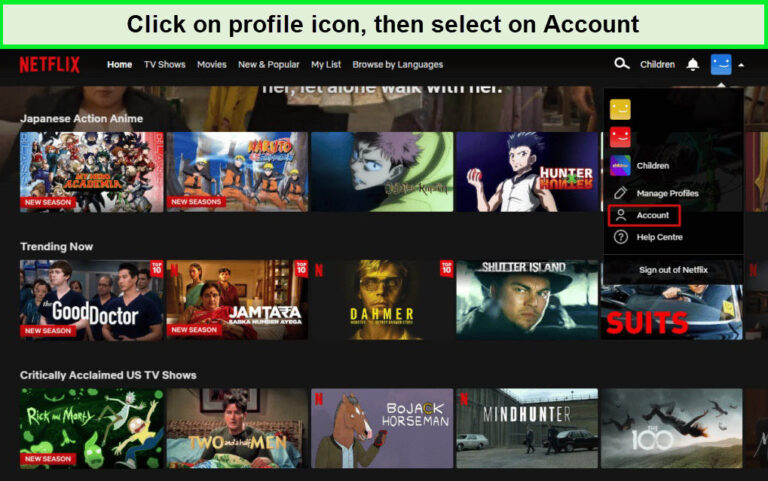
Click Account which will redirect you to the Account Details page
- Select Account and open the Account Details page.
- Under Membership & Billing, choose Cancel Membership.
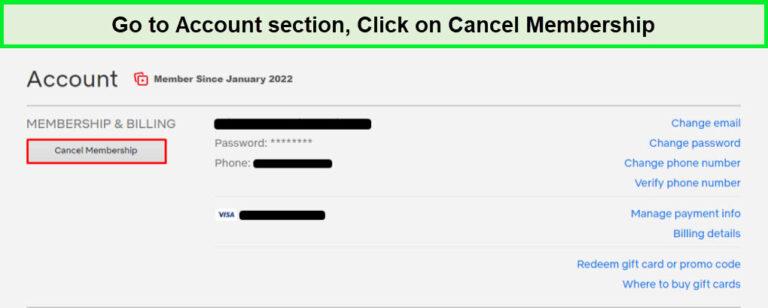
After canceling your Netflix account, you can restart the subscription in Canada whenever you want.
- Select Finish Cancelation and fulfill the feedback survey form, then click Done.
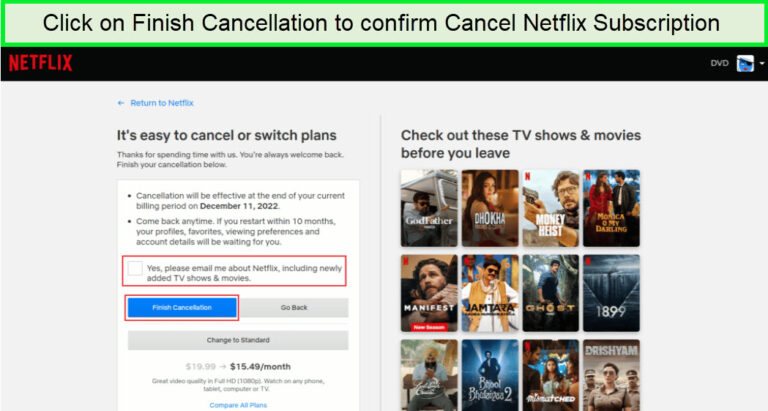
Mark the checkbox to receive Netflix notifications, if you want.
Now, do you have Netflix on an Android phone or Tablet and want to cancel it via the Google Play app in Canada? Lets’s check below.
How to Cancel Netflix on Android Phone or Tablet in Canada? [Via Google Play app]
Here’s how to cancel Netflix on phones in Canada:
- Launch the Google Play Store Application on your Tablet/Phone in Canada.
- Go to the top-right corner and select Profile Icon.
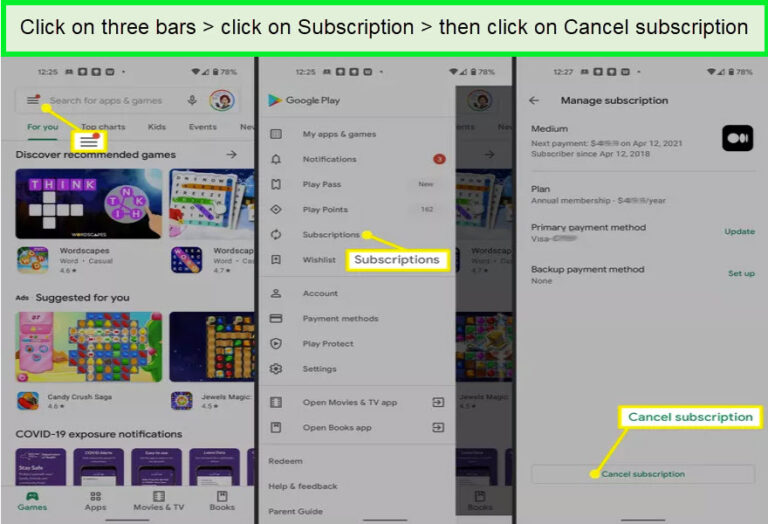
Open the Play Store from your Phone and follow the steps to unsubscribe from Netflix account in Canada
- Afterward, click Payments & Subscriptions.
- Now, choose Subscriptions.
- Tap Netflix and select Cancel Subscription.
- Verify your cancellation.
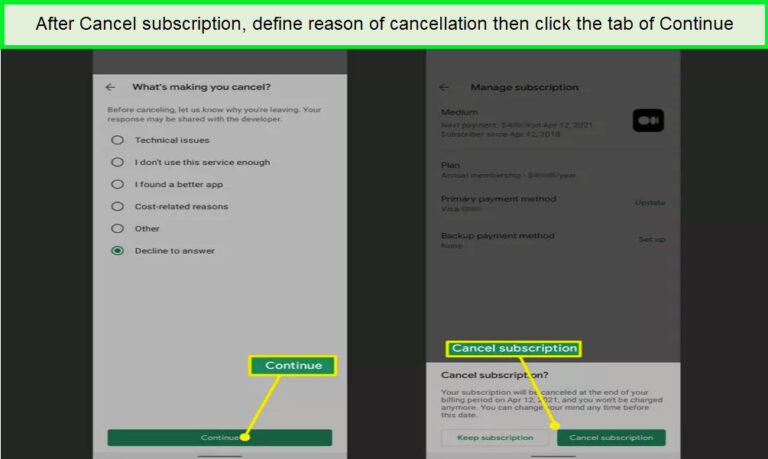
Click on the Continue Tab confirm your cancellation from Netflix in Canada
However, you can also cancel Netflix on Chromecast in Canada, if you want to cancel Netflix from the Google Play website, read the next part.
How to Cancel Netflix from Google Play Website in Canada?
If you have opened your Netflix account through Google Play in Canada, the cancellation process must also go through Google Play. Now, perform the below steps:
- Log in at the Google Play Website.
- Go to the upper-right corner of the page and select your Profile icon.
- From the menu, choose Payment & Subscriptions.
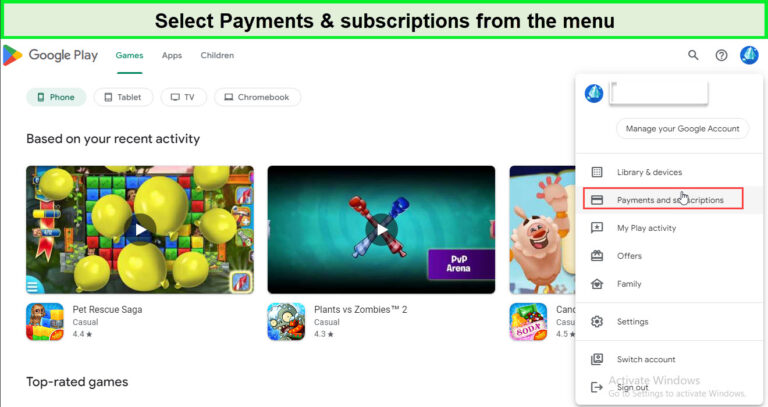
By following these steps you can easily cancel your Netflix subscription from the Google Play website in Canada
- Select the “Subscription” tab and start the process to Unsubscribe.
If you have Netflix on iPhone, mac, or iPad, the next section is for you:
How to Cancel Netflix on iPhone or iPad in Canada?
If you have signed up using Netflix on Mac, iPhone, or iPad, you can quickly cancel your Netflix subscription by performing these steps in Canada:
- Open up the Settings program.
- At the top of the Settings page, Select your name.
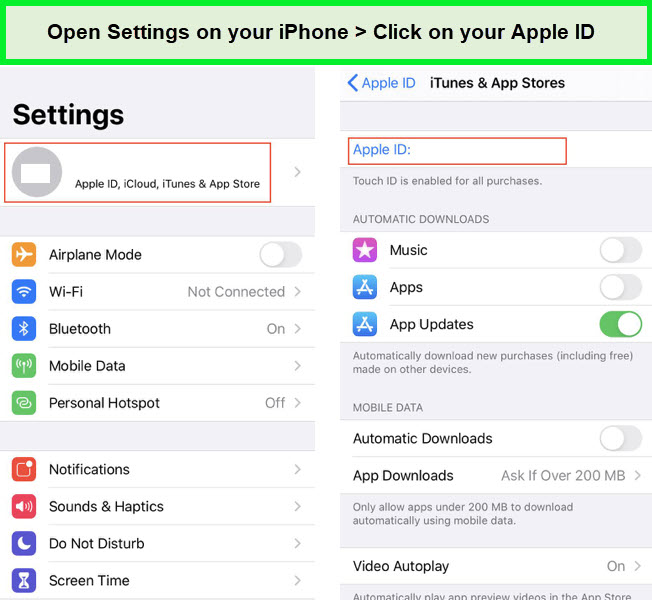
Click on your Apple ID it will redirect you to the subscriptions option
- Choose “Subscriptions” from the Apple ID menu.
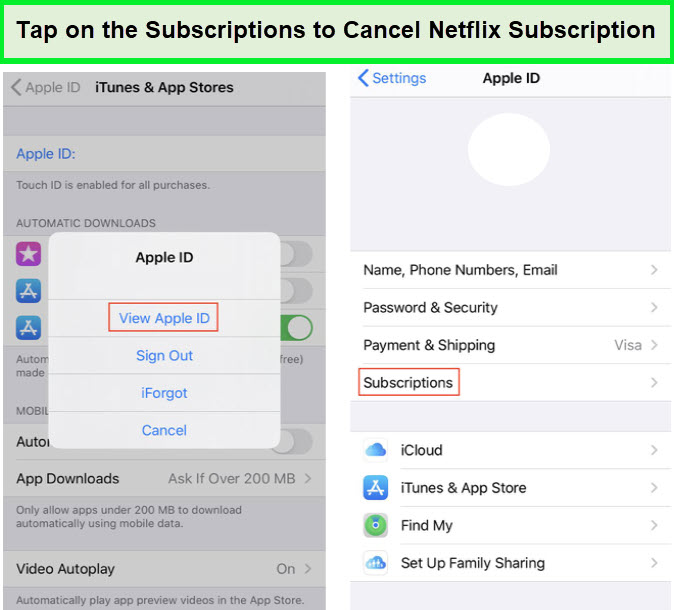
Click on Subscription > select Netflix > Click on Cancel Subscription > Click on Confirm cancellation of Netflix Subscription in Canada
- Then Choose “Netflix” and select “Cancel Subscription.”
- Verify the cancellation.
Following the steps above, you can cancel your Netflix subscription on your iPhone or iPad. But, if you have installed the Netflix Mobile app, read the below section to Cancel it:
How to Cancel Netflix using the Mobile app in Canada?
Using the Netflix mobile app, you can cancel Netflix in Canada. Check below to know the process:
- Open the Netflix app.
- Then log into your account.
- Select the Profile Icon in the upper-right corner.
- Tap Account and scroll down.
- Select Cancel Membership.
- Verify cancellation and done.
From this date, you’ll no longer have access to your account.
Now, it’s time you know how you can cancel your Netflix subscription using iTunes.
How to Cancel Netflix Subscription using iTunes in Canada?
You can cancel Netflix account subscription in Canada using iTunes by following some simple steps. Know these steps below:
- Launch the iTunes App and select Account from the Top menu.
- From the drop-down menu, choose “ View my account”
- Scroll down and tap on the “Settings” section and find the Subscription option.
- On the right, click Manage and Set Automatic Renewal to Off.
If you want to Cancel your Netflix subscription on your TV, read the below section.
How do I Cancel Netflix on my TV [2022] in Canada?
To cancel your Netflix subscription on TV in Canada, you need to change your password and sign out of all your computer and mobile device accounts. You must discontinue altogether as there is no Netflix for a TV subscription. Now, follow the below Steps:
- Open the Netflix app on your Smart TV
- Go to the Menu tab.
- Then select Account.
- Afterward, choose the Cancel Membership option.
- Lastly, select the “Finish Cancellation” button.
If you only want to cancel your Smart TV subscription, use the forgotten password option. Now, check the below section to cancel Netflix on Roku.
How to cancel Netflix on Roku in Canada
If you want to cancel your Netflix subscription on Roku in Canada, perform the following steps:
- Start up your Roku Device.
- Tap on the Home button on your remote.
- Scroll to Netflix in your channel list.
- Select the Star button on your remote.
- On the options tab, select “Manage Subscriptions.”
- Find the “Cancel Subscription” and click.
Generally, you will have the option of deleting the channel or keeping it, until the subscription period is over. In addition, if you have Netflix on PS4, you can also cancel or sign out of Netflix.
What to watch on Netflix:
here is a list of some of the best content available to watch on Netflix before you cancel your subscription:
FAQs
How do I cancel my Netflix in Canada if I forgot my password?
How do I cancel my Netflix account subscription on Firestick in Canada?
Can I cancel Netflix subscription anytime in Canada?
Should I Cancel Netflix Account in Canada?
How to Cancel Netflix on Shaw TV in Canada?
Can you cancel Netflix immediately in Canada?
Why are people unsubscribing to Netflix in Canada?
What are the steps to cancel Netflix account on Apple TV in Canada?
Wrapping Up!
So, you can see that to Cancel Netflix subscriptions in Canada; you have to follow some simple steps. But these steps don’t take effect immediately. Even after you cancel your Netflix subscription via web browser in Canada, Netflix allows you to continue using the subscription until the end of your billing cycle. Therefore, it would be best to plan the cancellation in advance to prevent additional fees.
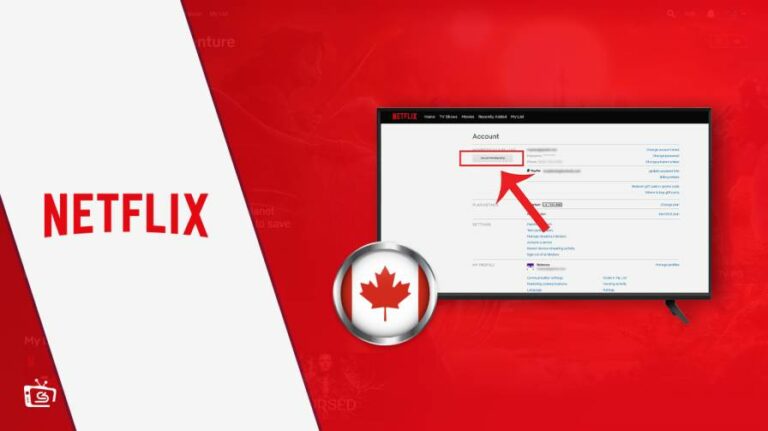

![How to Get American Netflix in Canada [Ultimate 2023 Guide] How to Get American Netflix in Canada [Ultimate 2023 Guide]](https://www.crazystreamers.com/wp-content/uploads/2022/11/watch-American-Netflix-in-Canada-1-300x169.jpg)