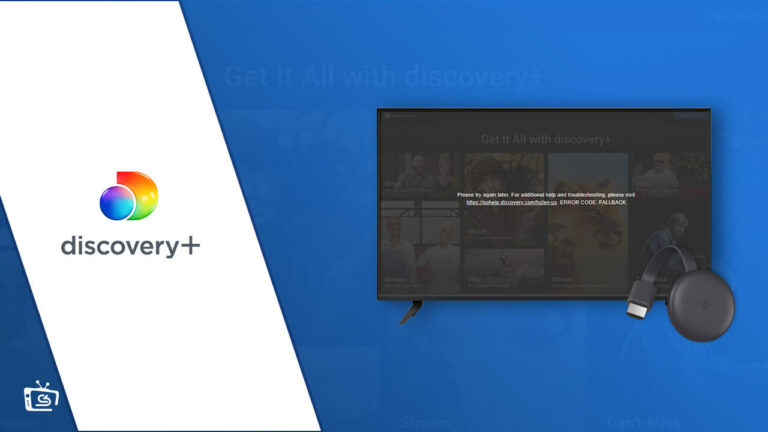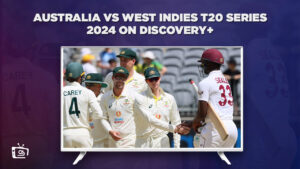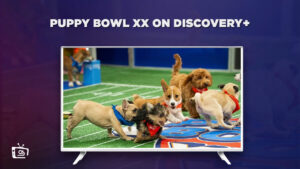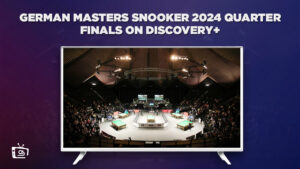Does Discovery Plus work with Chromecast? Yes, Discovery Plus works with Chromecast. However, if you’re facing Discovery Plus not working with Chromecast issue, there are several reasons behind it!
Discovery+ is a US-based streaming platform that has some of the best shows and movies like Prisoner of the Prophet, January 6th, and This is Life with Lisa Ling, among various others.
However, one of the reasons why Discovery+ may not work on Chromecast could be due to geo-restrictions and content limitations. If that’s the case, we recommend you use a premium VPN like ExpressVPN to watch Discovery+ outside USA.
If you’re already using a VPN, then there may be some other reason behind this. Read our guide to find out how to fix if Discovery Plus not working on Chromecast!
Why is Discovery Plus Not Working on Chromecast?
Discovery+ not working on Chromecast may be due to several reasons, including internet connectivity issues and app or device compatibility issues.
Sometimes, technical glitches or bugs within the app or Chromecast device can also cause issues with casting content on Discovery Plus.
The following are the most common reasons of Discovery Plus Chromecast not working:
Reason 1: Connected to different networks
If the Chromecast device and the mobile device or computer are connected to different Wi-Fi networks, the Chromecast device may not be able to receive the signal from the mobile device or computer, and it may result in Discovery Plus not working on Chromecast.
Reason 2: Screen mirroring is turned off
Screen mirroring is the process of displaying the screen of a mobile device or computer on a TV screen using a streaming device like Chromecast.
If the screen mirroring option is turned off on the Chromecast device, you will not be able to watch Discovery Plus on Chromecast with a TV
Reason 3: The Discovery Plus subscription has expired
Discovery Plus is a subscription-based streaming service. If the user’s Discovery Plus subscription has expired, they will not be able to access the service and cast content to their TV via Chromecast.
Reason 4: The internet connection is poor
If the internet connection is poor or unstable, it may result in Discovery Plus Chromecast buffering, lagging, or other streaming issues while casting Discovery Plus content via Chromecast.Update required
Both the Discovery Plus app and the Chromecast device need to be up-to-date to ensure compatibility and smooth streaming. If either the app or the device is not updated, it may cause issues with casting content. Users should check for updates regularly and install them promptly.
How To Fix Discovery Plus Not Working on Chromecast? [Proven Method]
You can resolve Discovery Plus not working on Chromecast by restarting each device and confirming your internet is properly connected.
Checking if you have activated all the required settings on the Smart TV and if your Discovery Plus subscription is valid can also help in resolving the Discovery Plus not working on Chromecast issue.
Here are a few ways to troubleshoot the problem so you can watch Discovery+ on Chromecast:
Method 1: Check Your Internet Connection
If your Discovery Plus is not working on Chromecast, the first thing to do is check your internet connection. Make sure to check the stability of the internet, as poor internet connectivity can cause buffering, lagging, and other streaming issues.
You can check your internet connection speed by running a speed test on your device. If your internet speed is slow, you may need to contact your internet service provider to fix the issue.
Note: You need a strong internet connection to watch the best Discovery+ shows and movies. Make sure to check your connections regularly!
Method 2: Restart the Whole System
If you are experiencing issues with streaming Discovery Plus content to Chromecast, restarting the system can help fix the problem.
This involves turning off the Chromecast device and the mobile device or computer and then turning them back on. This will clear any temporary glitches and help establish a fresh connection.
Note: Most people find that restarting the whole system fix Discovery Plus not working problem; therefore, we recommend you try it out!
Method 3: Check if Discovery Plus Servers are Down
If your internet connection is fine, and restarting the system does not help, then the issue may be due to Discovery Plus servers being down.
You can check Discovery Plus when down in seconds by visiting the Discovery Plus Twitter account or the status page on their website. If the servers are down, you will have to wait until they are restored to access the service.
Method 4: Check Your Subscription Status
If you have an expired Discovery Plus subscription, you will not be able to access the service, and casting content to Chromecast will not work.
You can check your subscription status by logging into your Discovery Plus account on Discovery Plus’s official website or app. If your subscription has expired, you must renew it to access the service.
You don’t have to cancel Discovery+ subscription. You can simply renew it to start streaming again!
Note: Don’t know about Discovery+ cost? Check out our article on Discovery Plus pricing plans and Discovery Plus free trial to renew your subscription.
Method 5: Update Your Device
If your Chromecast device or mobile device, or computer is not up to date, you may not be able to stream your favorite Discovery Plus shows on Chromecast.
You can check for updates on your device and install them promptly to ensure compatibility and smooth streaming.
Method 6: Contact Discovery Plus Customer Support
If none of the above methods work, you can contact Discovery Plus customer support. They will be able to troubleshoot the issue and provide a solution. You can contact them through their website or app.
Method 7: Clear Cache and Data on Chromecast
If you are still facing Discovery Plus not working on Chromecast issues, clearing the cache and data on Chromecast can help fix the problem.
This involves going to the Chromecast settings and clearing the cache and data. This will clear any corrupted data and help establish a fresh connection.
How Can I Setup Chromecast on TV?
If Discovery Plus not working on Chromecast, try setting it up on your TV by following the steps below:
- Connect your Chromecast stick to your television.
- Attach the USB cord to the Chromecast and the Power Adapter, then plug it in.
- Download the Google Home App and install it on your device.
- Install your Chromecast by following the directions on the screen.
Note: If you have Chromecast built into your Smart TV, then these steps are not for you.
Why Does My Chromecast Not Properly Connect?
If you’re Chromecast is connected, and Discovery Plus still won’t cast to your TV, it could be due to a poor internet connection or an expired subscription to Discovery Plus.
However, you can troubleshoot the problem by restarting your internet or renewing your subscription. If it still doesn’t work, it’s best to contact the Discovery+ customer support representative as a last resort.
Note: It’s worth noting that Discovery Plus is compatible with multiple other devices like iOS, Android, Xbox, PS4, etc.
FAQs – Discovery Plus Not Working on Chromecast
Is Discovery Plus on Chromecast with Google TV?
Why does Discovery Plus keep freezing Chromecast?
Why can I no longer cast to Chromecast?
Wrap Up!
We hope this article helped you, and now you can fix Discovery Plus not working on Chromecast. If you’re having trouble with Discovery Plus not working on Chromecast, don’t worry!
There are several troubleshooting steps you can take to resolve the issue, including checking your internet connection, ensuring your devices are updated, and contacting Discovery Plus customer support.
With these tips in mind, you’ll be able to enjoy all of your favorite Discovery Plus content. Don’t forget to use a reliable VPN like ExpressVPN if you live outside the USA.
Happy streaming!