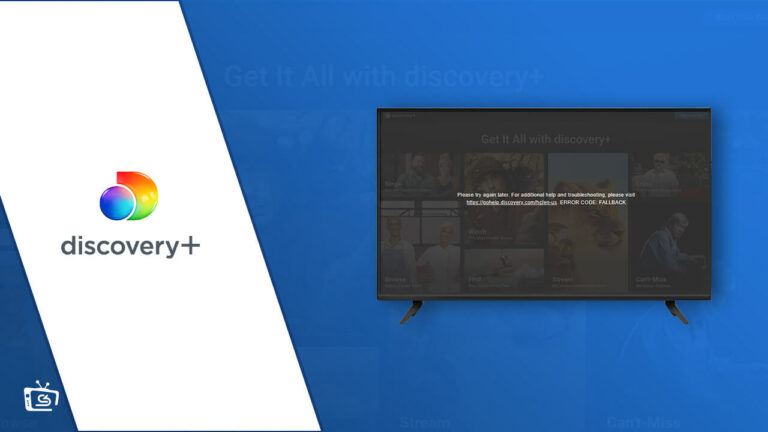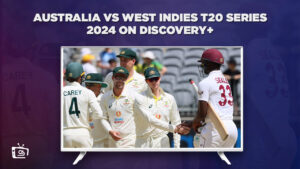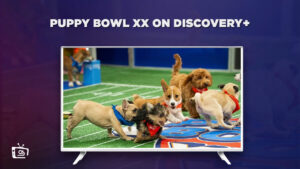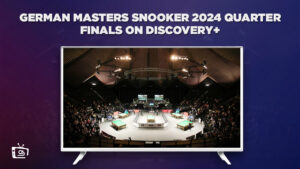Why is Discovery Plus not working on Samsung Smart TV? There are many reasons behind this and you can fix Discovery Plus not working on Samsung TV by following a few easy steps. Here’s a guide to help you out!
Discovery Plus is one of the most popular streaming platforms in the United States, with enormous content collections of TV shows, films, and even reality shows and documentaries accessible on demand.
You can view titles such as Say Yes to the Dress season 22, and January 6th, which are only available on Discovery Plus. However, if you live outside the US, you need a VPN like ExpressVPN to watch Discovery Plus outside US.
If you already have a VPN and still come across Discovery Plus not working with Samsung TV problem, there could be an issue with your internet connection or cache.
Nevertheless, keep reading to find out how you can troubleshoot the problem by following a few hacks and tips!
How to Fix Discovery Plus Not Working on Samsung TV? [Easy Guide]
Is Discovery Plus app not working on TV? Don’t worry; here’s how to fix Discovery Plus not working issues. The following easy methods will fix Discovery Plus streaming issues, allowing you to stream the Discovery Plus best shows without interruption.
Check Your Samsung TV Compatibility
The Discovery Plus app is only compatible with Samsung TV models released in 2017 or after. All of them are driven by Samsung’s Tizen operating system. You can verify your Samsung TV’s year and OS version.
If your TV model is older than 2017, your only true solutions are to replace it or install a streaming stick. Certainly, a streaming stick serves as an inexpensive and more convenient solution.
You can watch Discovery Plus on any Smart TV using Fire TV Stick. It is simple to use and provides access to all of the big streaming applications.
Note: We would recommend you watch Discovery Plus on FireStick, mostly for the Alexa voice commands of FireStick.
Restart Your Samsung TV
The simplest way to resolve the Discovery Plus TV app not working on Samsung TV issue is to restart your Samsung Smart TV. It aids in the resetting of all apps and programs.
These are the easy ways for restarting your Samsung TV to resolve the Discovery Plus Not Working on Samsung TV issue:
- Look for the Samsung Smart TV remote.
- Press the power button down on the remote of your Samsung Smart TV until your TV turns off.
- Keep pressing the power button after your Samsung Smart TV has restarted.
- Turn your Smart TV back on.
Note: If the problem is solved by using this step, it’s time to enjoy your favorite shows. Check this article to find out what to watch on Discovery+ outside USA!
Check the Internet Connection
Buffering problems with Discovery Plus and other streaming apps are common when the connection is slow. In certain situations, your internet connection can be too sluggish or unstable to connect to Discovery+ servers at all.
You can test your internet speed on your phone or desktop. Check that the device you’re using is connected to the same internet as your Samsung TV. It also involves turning off smartphone data and connecting exclusively to Wi-Fi on your phone.
For normal streaming, you’ll need at least 3-4 Mbps and 5-8 Mbps for HD streaming. If your connection speeds are slower, you will need to:
- Search for possible causes of interference.
- Reboot your router.
- Check with your internet service to locate any network issues or if you need to upgrade.
Check Discovery Plus App Update
Another reason why Discovery Plus Not Working on Samsung TV is that an outdated version of the software is installed. It might cause Discovery+ to black out or crash unexpectedly on your Samsung TV.
In that case, check to see if you have the most recent version installed, and if not, reinstall and update the most recent Discovery Plus version on your Samsung Smart TV. Here’s how you do it:
- Press the Home button on the Samsung Smart TV.
- Go to the bottom section on the home screen and choose ‘Apps.’
- Choose the Discovery+ app icon from the applications screen.
- Look for the ‘Update App’ option on the app description page.
Clear Cache of Discovery Plus App
Rather than reinstalling an app, Samsung Smart TVs allow you to clear its cache. This is similar to deleting your web browser’s cookies, and it frequently resolves unexpected issues in the application.
Following are the steps for Samsung TV clear the cache:
- Use the Home button on the Samsung TV’s remote control.
- Under the smart hub menu, select Settings.
- Choose the Apps tab.
- Click on the ‘System Apps’ option.
- Choose the Discovery+ app.
- Select the ‘Clear Cache’ option.
- To confirm, press the OK button.
Try Reinstalling Discovery Plus App
Most app issues can be resolved by clearing the cache, but in certain cases, a full reinstall is required. To do so, you’ll need to uninstall and then reinstall the software.
How to Uninstall the Discovery+ App
- Using your Samsung TV’s remote, press the Home button.
- From the on-screen menu, select Apps.
- Choose Settings.
- Go to the Discovery Plus App.
- Choose Delete.
- To confirm, click on the ‘Delete’ option in the pop-up.
How to Reinstall the Discovery+ app
- Using your Samsung TV’s remote, press the Home button.
- From the on-screen menu, select Apps.
- On the Apps screen, click on the Search icon.
- In the search box, type Discovery+.
- Choose the Install option.
Check the Status of the Discovery Plus Server
You can utilize Downdetector to check if other users in your region are experiencing issues with Discovery Plus. Most Discovery Plus disruptions are local and are soon resolved.
If you can’t locate anything on Downdetector, you should definitely contact Discovery+ support for further information. They’ll have more updated information.
Try Updating Samsung TV Software
Software upgrades will frequently resolve issues with your Samsung Smart TV app.
Samsung TVs continue to update automatically, but there is also the option to demand a Samsung TV software update. This isn’t compulsory, but it’s handy to have if the automated updates fail without informing you.
- Use the Home button on the Samsung TV’s remote control.
- Under the smart hub menu, select Settings.
- Click on the Software Update option.
- Click on the Update Now option
- Let the download complete.
- Follow the on-screen directions to install the update.
- Try the Discovery Plus app again after the Samsung TV firmware update.
Factory Reset your Samsung TV
Since we have tried all fixes, it’s time to consider one final option, which is factory resetting your Samsung Smart TV. This will clear all TV settings, including the Discovery Plus app settings.
However, deleting all the settings and application data can resolve your streaming app issues.
- Access the smart hub by pressing your remote’s Home button.
- Head over to Settings.
- Go to the General tab.
- Choose Reset. If prompted for a pin, provide your pin code or the default value of 0000.
- Click OK to confirm the reset procedure.
Note: If you’re still unable to fix Discovery+ not working, call their customer support service for help as a last resort!
FAQs
Does Discovery Plus work with Chromecast and Airplay?
Can I watch Discovery Plus on a non-smart Samsung TV?
Does Discovery Plus support 4k resolution on Samsung Smart TV?
Can I Watch Discovery Plus on my Samsung Smart TV outside the US?
How much is Discovery Plus on my Samsung Smart TV?
Wrap Up!
We hope this article helps you understand why is Discovery Plus Not Working on Samsung TV and how to troubleshoot and fix the Discovery Plus TV app not working issue.
Discovery Plus is a great streaming site, and nothing should prevent you from watching your favorite series or movies. Discovery Plus cost is extremely affordable and worth each penny.
Note that if you’re outside the United States and are using a proxy, Discovery Plus can identify it and display a Discovery+ proxy error. To solve this, consider using a secure VPN service such as ExpressVPN.
We hope this article was helpful – Happe streaming!