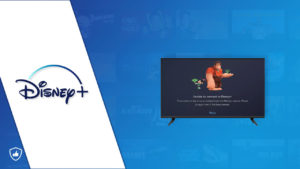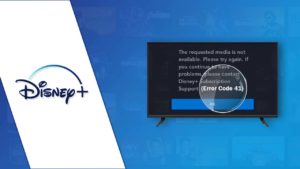If Disney Plus not working in USA on your gadget, ensure that the app has the most recent update. Remove all browsing history, data and clear all the web browser cache. You may also simply sign out of Disney+ across all devices and log back in, or close the app and reopen it.
If you’re having trouble logging into Disney+ after deleting the app, try reinstalling it from the App Store.
To host a family movie night for “Pinocchio” and have someone inquire why my Disney Plus is not working on TV, would be embarrassing. This guide has got you covered with 10 quick fixes that can instantly resolve Disney+ issues, specifically the Disney Plus not loading error.
Before you go around asking what’s wrong with Disney Plus, here’s something you should know. Disney Plus problems are usually due to a slow internet connection or a Disney+ VPN trouble. You may have incorrectly typed in the login credentials into your device, but if the error code is displayed, you can easily discover the source of the problem and get quick access to your favourite movies and popular TV series like Dr. Romantic Season 3, “Grown-ish” Season 4 and Snowdrop Kdrama on Disney Plus.
If you’ve had similar errors streaming from Disney Plus, read on for some solutions and get rid of all the issues connecting to Disney Plus!
10 General Quick Tips to Fix Disney Plus not working in USA
If Disney Plus not working in USA, then most common Disney Plus problems may be resolved by doing the following simple troubleshooting steps:
- Check Error Code 83 – Disney Plus not working error code 83 means that you’re unable to connect to Disney Plus on TV in USA or you’re trying to connect to a Disney+ incompatible device.
- Check Your Internet Connection – If Disney Plus not working on wifi in USA you must check the speed of the internet connection if it is operating at its max. Keep in mind that you’ll need more than 5 Mbps.
- Disconnect Internet Device – Second, after waiting at least 30 seconds and preferably a minute, you should unplug your Wi-Fi router from your mobile device.
- Restart your Internet Device – Please try restarting your network equipment or repositioning your router’s antenna.
- Update Disney+ App – If there are newer versions of your app available, install them.
- Clear the Cache – Delete all browsing history and cache files from your browser. To start over, close your browser and then reopen it.
- Close and Reopen the App – A simple solution is to force quit the program and then launch it again. Turn off your Disney+ subscription on all of your devices.
- Check if Disney+ Server is Down – Verify that Disney+ isn’t experiencing server issues, and if it isn’t, try accessing the service from a separate device or browser that is compatible.
- Try another device – Try streaming Disney+ on another device. More often than not, there might be a problem with the device you’re currently using. So, using another device lets you identify the problem.
- Change or Reset Disney+ Password – If you’re having trouble logging into the service, try switching your credentials.
Note: If you’ve tried everything but still getting an issue connecting to Disney Plus, then you can opt to cancel Disney+ subscription. If Disney+ isn’t working in your area, maybe you only need to give it a few more hours to be back up and running.
Disney+ Error Code 83 in USA [Device Compatibility Issue Fixes]
What does Error Code 83 mean on Disney Plus in USA? If Disney Plus not working error code 83 pops up, it means your device is not supported by the Disney+ app. If the Disney+ app is downloaded on an unsupported device, you may be wondering how you got it in the first place. There are several other factors that might influence device compatibility.
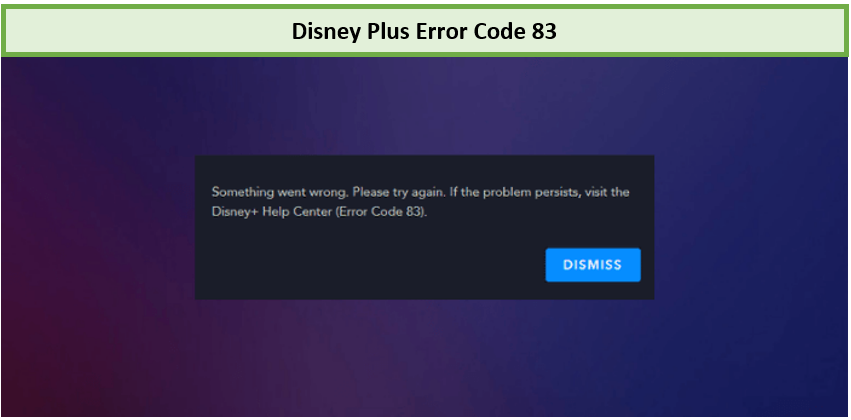
Disney Plus blocks your access with Error Code 83.
Here’s how to fix the Disney Plus Error Code 83:
- Try restarting your device.
- Check that your device has the necessary software or hardware to access the service. If you’ve previously tried those, then check to see if the device’s firmware can be upgraded.
- Make sure you’re running the latest version of iOS or Android as Disney+ may not function properly on older operating systems.
- If you wish to watch on Xbox One, PlayStation 4, or a smart TV, instructions for upgrading the device’s firmware may be obtained on the manufacturers’ websites. If a firmware upgrade is available, a notification dialog box may pop up, please update the firmware.
- Trying logging into Disney+ from a separate device may be your last resort if nothing else has worked. Even though it’s frustrating, error 83 is a device compatibility problem, which means the software isn’t fully optimized for the device you’re trying to use it on.
- Check the Disney+ support thread on Reddit to see if other people are experiencing the same issue or not.
- Contact the Disney Plus Help Center code 83 for instant fixes.
- Try using the application on a different device to see if it helps; for example, smart TV, gaming console, or a computer system.
Check Your Internet Connection in USA
If you can’t access Disney Plus online in USA, it might be because of a problem with your connection . To check if your data connection is active while using cellular data, here’s what to do:
- Launch the device’s configuration utility.
- Start by clicking on the Network and Internet menu item.
- Go to SIMs and pick the one you want to use.
- Activate mobile data by toggling it on.
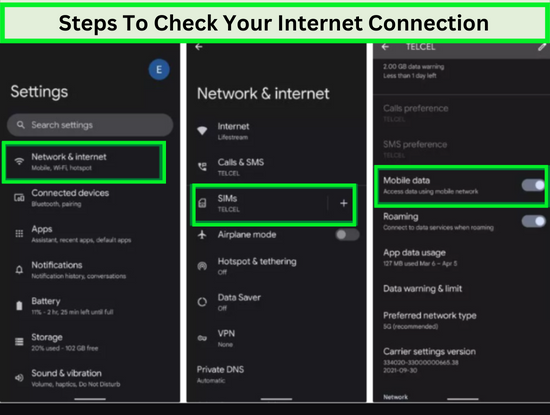
Check your internet connection to fix Disney+ not working error.
- Additional fees may apply if you turn on Roaming when traveling outside of your service area.
Bonus: Make sure that neither Wi-Fi nor Airplane Mode is disabled. Users relying on wireless or local area networks should check the router’s status as well. If the router has a specific button, or if you can’t find it, try disconnecting it and plugging it back in!
Restart Your Internet Device in USA
Routers thrive from being restarted every so often so that their internal processes can cool down and their memory may be cleared. To fix the Disney Plus not working error in USA, you can try the following troubleshooting tips:
- Turn off your modem and router. Take out any network switches or any other controlled devices on the network.
- Hold on for at least 30 seconds. Taking the router and modem offline for a short period serves two purposes: it allows the hardware to cool down and it sends a message to your Internet service provider and your PCs.
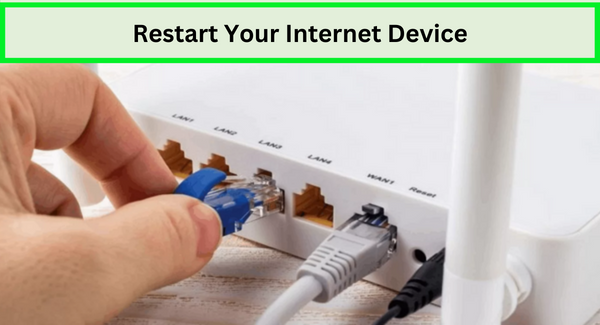
Restart your internet device to fix the issue.
- Reconnect the modem. If it doesn’t start up immediately, try pressing the Power button. Do not do anything for at least a minute and a half. Your modem will get its public IP address and verify its identity with your Internet service provider at this phase.
- To use a router, you must plug it in. Pressing a router’s Power button may be necessary. If your modem also functions as a router, you may ignore this and the following instructions. Things start in the right sequence due to the device’s software.
- Take a 2-minute pause. That allows the router some time to start up. It also allows the DHCP service in the router to allocate new private IP addresses to computers, cell phones, and other networked devices.
- Check again to see if the issue persists after restarting the router and modem.
Update Disney Plus App in USA
Updating the Disney Plus app in USA frequently will make you away from random errors that can come your way. Here is how you can update the Disney Plus app.
- Go to the Updates page.
- DisneyLife will display a newer version of the application available for download.
- Tap the Update button.
The duration of the update depends on your device and internet connection. Remember that you must update the app on each of your registered devices.
Clear the Cache in USA
It’s a good idea to periodically clear the Disney+ app’s cache in USA, which would remove any configurations and login information from any device. In the upcoming section, you’ll find easy steps to clear the cache on Android and Windows devices.
Follow these easy steps to clear the cache of an Android device.
- Launch the Settings app.
- Head to Apps.
- Locate the Disney Plus app inside the “See all apps“
- Select Storage and cache.
- Choose Clear Cache.
- You may also choose “Clear Storage” to have a clean start.

Follow these steps to clear cache on your device.
Clearing the Cache of Chrome For Windows
Please follow these steps to clear the cache of Chrome for Windows in USA.
- Launch Chrome on your Windows system.
- To access the menu, click the three-dot button located in the upper-right corner.
- Navigate to Settings.
- In the left-hand column, choose Privacy and Security.
- Choose Delete browsing history.
- Select the items you wish to eliminate by marking the boxes.
- Choose All time within the Period Range.
- Click Clear data.
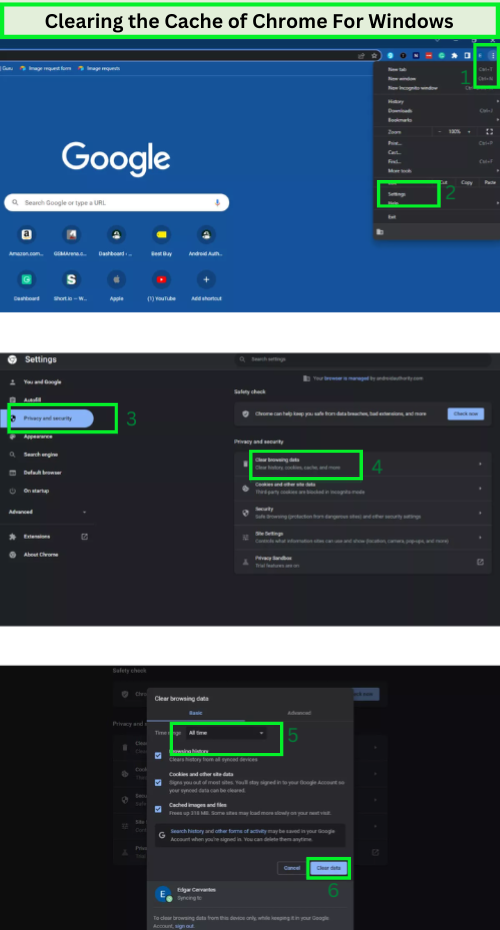
Here’s how to clear the cache of Chrome for Windows.
Close and Reopen the App in USA
For issues that can’t be traced back to Disney Plus’ servers, closing and reopening the app in USA is your best bet. If you’re using a PC, try closing and reopening the browser.
You might also try signing out and then back into the app to see if that helps. Others will even try erasing and reinstalling the app. All of these fixes should smooth out any problems you’re experiencing.
Check if Disney Plus is Down in USA
However rare it may be, Disney Plus service outages might be the cause of your problem. Before tinkering with settings and troubleshooting, you should verify that this is the fact. We recommend visiting sites in USA such as:
Using data gathered from subscribers, these services may inform you if Disney Plus is currently witnessing technical difficulties. You can check if the problem is in your area with a live outage map. If Disney Plus is indeed down, then you will need to be patient while the staff works to restore service.
Change or Reset Your Disney+ Password in USA
You may be required to update your Disney+ login information at some time. Here are the easy steps to reset your Disney+ password:
- Browse Disney+ by either downloading the app or going to disneyplus.com.
- Access your app profile by tapping the profile icon in the bottom menu. To access your profile on the website, move the mouse pointer to the upper right.
- In Account, click.
- To modify your password, click the corresponding button.
- Put in your existing password.
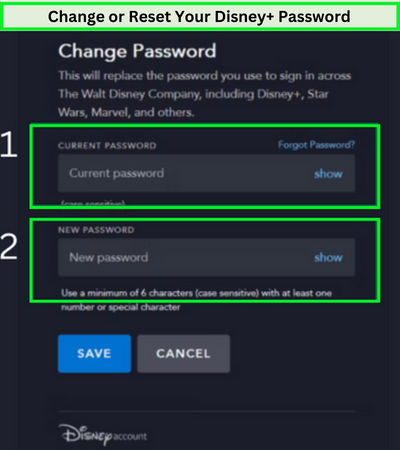
Change or reset your Disney+ password.
- Re-enter your current password once you’ve changed it.
- Click the Save button when you’re done.
How to Fix Some Common Disney Plus Error Codes in USA?
To answer the most frustrating question ‘why won’t Disney Plus load?’ or “why isn’t Disney Plus working?”Let us tell you that there is a possibility of the streaming service not working due to Disney+ errors in USA. System bugs and streaming errors aren’t a new phenomenon. Here are common errors reported with their quick fixes:
Recommended VPN for Disney+ in USA
The quick fixes suggested in this article will facilitate consistent streaming in any country where the service is available to stream.
Additionally, these solutions will also resolve streaming problems in unsupported countries. So, for example, you can enjoy buffer-free streaming of your favorite content of Disney Plus in USA by subscribing to ExpressVPN.
Visit SiteOur Top Recommendation for buffer-free streaming
Disney+ Error Code 73 in USA [Location Issue Fixes]
Location and content availability issues lead to Disney Plus error code 73 in USA. This error arises when a subscriber from one country is trying to stream content from another country.
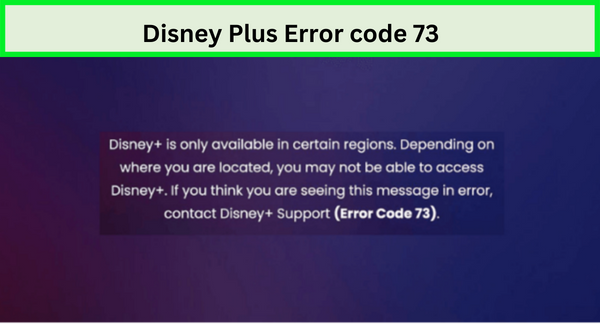
Disney Plus Error code 73.
If a Canadian subscriber coincidentally lands on the title of local Indian content (that has not been released in Canada), then error 73 will appear. You may try to go through these simple steps to get rid of location and content availability issues:
- Do some research and see if the title of the content is available in your country (you can do that by searching for it on Disney Plus.)
- Restart your WiFi router.
- If you are using a mobile, reactivate your mobile connectivity
- Check your IP address with an IP address lookup tool to find out where exactly you are browsing from the browser plugin. If it appears that your browsing location is different from your current location, quite possible a VPN is switched on – This may be due to your current location settings. close it.
- If the change of location is not due to the VPN app, reset your location settings.
Disney+ Error Code 43 in USA [Login or Connectivity Issue Fixes]
Error 43 in USA typically indicates a login or connection problem. This might happen if your internet connection is slow or if Disney Plus has removed that specific episode or movie.
Try these three simple steps to fix error code 43:
- Reset your network connection settings.
- Restart your streaming device.
- Log off and log back into Disney Plus.
- Check the downtime schedule for Disney+.
Disney+ Error Code 42 in USA [Service Connectivity Issue Fixes]
Issues connecting with your service cause Disney Plus error code 42 in USA. The message states, “Please check to see that you are still connected to the Internet and try again.” Any fluctuations in the user’s connectivity strength or the inability to download Disney Plus altogether are likely to result in the occurrence of an error code.
The following steps will help alleviate Disney Plus error code 42 in USA :
- Check your internet speed by running an internet speed test (5 Mbps and the above rate is good to go!)
- Re-login to check if Disney Plus works.
- Reset your WiFi modem by just turning off the power for a short period. Verify that your airplane setting is disabled.
- Check for any updates for either your device or your WiFi router.
- Check the DNS from your Wi-Fi router settings, and change them to either Cloudflare, Google, or OpenDNS.
- Another thing that you can do is clear the browser cache of your web browser.
- Lastly, disconnect any other devices (like video game consoles) from your WiFi that is consuming a lot of bandwidth.
Disney+ Error Code 39 in USA [Xbox Streaming Issue Fixes]
Is Disney Plus Xbox not working? The Xbox One’s streaming problems lead to Disney Plus error code 39 in USA . Xbox one users solely come across this error.
Error code 39 has the most straightforward solution and the easiest Disney Plus issue to resolve:
- Ensure that there isn’t any simultaneous streaming on any other device. If there is, it’s best to close Disney Plus on that device.
- Another quick fix is to change the HDMI port of the TV/monitor, which is connected to your Xbox.
If you prefer streaming on your Xbox, why don’t you refer to our blog on watching Disney Plus on Xbox?
Disney+ Error Code 24 in USA [Login Issue Fixes]
Login or Connection issues tend to cause Disney+ error code 24 in USA . It is, in fact, very similar to error code 43. It can either be due to a slow internet connection, a problem with the HDMI cable, a problem with the streaming device, or the Disney+ app itself.
By following these steps you can enjoy Disney Plus on Chromecast and other streaming devices.
Here are the solutions to resolve Disney Plus issues related to error code 24:
- First and foremost, try to refresh and reload the video.
- Restart the device you are streaming on, whether a smart TV, Windows, Android, or iOS device.
- Delete the Disney Plus app and re-install it to see if the Disney+ app runs smoothly.
- There may be a Disney Plus server issue or server error; check whether Disney Plus is experiencing any downtime.
- Try to log in to Disney+ from a different device.
- If nothing seems to help, you better check your billing details.
Other Disney+ Error Codes and Their Fixes in USA
Is Disney Plus have trouble loading.? Here are the quick fixes of other Disney+ Error Codes in USA that we have in the Disney+ Help Center:
| Disney+ Error Codes | Causes of Errors | Quick Fixes for Errors |
| Error Code 4 | Unsettled Payment issue | Verify that the card isn’t past its expiration date and that it isn’t from a country where Disney+ isn’t available. |
| Error Code 9 | A payment or login problem | Make sure you’ve entered your correct login information and payment/billing information. |
| Error Code 11 | Problem with the availability of content | Wi-Fi router, turn off the VPN or double-check whether the content is available. |
| Error Code 13 | The concurrent device connection limit exceeded | Delete Disney Plus on the devices you don’t use, change your login password, and delete any downloads you don’t need. |
| Error Code 22 | Geo-blocked content | Test to see if the service is available there, then disconnect from the VPN if it isn’t, Sign out of Kids Mode and/or revert to your previous location settings. |
| Error Code 25 | Disney+ Internal error issue | Restart your Disney Plus online web browser player, log out and log back in, and contact customer care. |
| Error Code 30 | An issue with the device’s registration | Check to see whether the device is compatible with Disney+, log out and sign back in again on your streaming device. |
| Error Code 31 | Location mismatch | Set your location services to On, turn off your VPN, and reset the location settings. |
| Error Code 32 | Login credentials issue | Check payment/billing information, change your password, and then log out and in again. |
| Error Code 35 | Geo-blocked content | Test to see if the service is available there, then disconnect from the VPN if it isn’t, Sign out of Kids Mode and/or revert to your previous location settings. |
| Error Code 36 | Geo-blocked content | Test to see if the service is available there, then disconnect from the VPN if it isn’t, Sign out of Kids Mode and/or revert to your previous location settings. |
| Error Code 38 | Device clock settings | Make sure your device’s clock settings are set to “automatic” or in sync with the world clock. |
| Error Code 41 | Content not available on Disney+ servers | You can try clearing your cache, reinstalling the Disney+ app, or checking if the content is taken off by Disney Plus. |
| Error Code 76 | Disney+ server congested | Delete the app and reinstall it; log out of the app and sign back in; restart your Wi-Fi router. |
| Error Code 86
or |
Account may be blocked, or the terms of service may be violated | Verify that the account holder is at least 18 years old, turn off the VPN, switch on your location settings, and contact customer service. |
| Error Code 87 | Login credentials issue | Sign out and log in again to your account, verify payment/billing information, and change your password if necessary. |
| Error Code 142 | Server problems | Check if Disney Plus is down on DownDetector, and wait for the servers to be up. |
Disney Plus Not Working in USA [Device Issues In 2023]
What’s wrong with Disney Plus? why Is your Disney app not loading? Here is a list to fix the Disney app not working in USA on various devices. With these general fixes, one can troubleshoot if the Disney Plus not working on Amazon Fire Tablet or other devices listed below:
- Disney Plus not Working on Smart TV in USA
- Disney Plus Not Working on Android in USA
- Disney Plus Not Working on Laptop in USA
- Disney Plus Not Working on Roku in USA
- Disney Plus Not Working on iPhone in USA
- Disney Plus Not Working on Xbox One in USA
- Disney Plus Not Working on Firestick in USA
- Disney Plus Not Working on PS4 in USA
Why is Disney Plus not working on any Smart TV in USA?
Disney Plus not working on any smart TV in USA is usually because of an unstable internet connection. If you’re tired of sitting through the Disney Plus not working on Samsung TV or Disney Plus Apple TV not working issues, then the following fixes have got you sorted.
Here’s what you can do to get Disney+ working on any smart TV:
- Restart the Disney Plus app on your Smart TV.
- Power of the Smart TV for at least a few minutes and switch it back on.
- Clear Disney+ cache and all the temporary data to fix Disney+ on Smart TV.
- Check for Disney Plus app updates and install them if there are any.
- Uninstall the Disney+ app and re-installing it back.
- Check for your Smart TV’s update and if available, install them.
- Perform a factory reset of your Smart TV from the ‘Settings Menu.
Good news for you! These troubleshooting fixes can even resolve the Disney Plus not working on Sony TV, Google TV Disney Plus not working, and even Disney Plus not working on LG TV errors.
[Fixes] Disney Plus Not Working on Android in USA
There might be several technical issues that can discontinue Disney Plus on an Android device in USA. Follow these steps to get Disney Plus working on your Android device:
- Launch the device’s settings tab.
- Visit the applications menu.
- Download Disney Plus by clicking on the All Applications menu item.
- Select the Cache and Storage menu option.
- Select Clear Cache.
Similar to the Disney Plus not working on Nvidia shield error, Android issues can be usually fixed by clearing the cache and restarting the device. For any reason, if Disney Plus not working on Android issue keeps popping up, you now know the details to resolve.
[Fixes] Disney Plus Not Working on Laptop in USA
To fix Disney Plus not working on your laptop in USA or Disney Plus not working on Chromebook, you need to restart your router. Additionally, you have to unplug the power cable from the router for at least 5-10 seconds and then plug it back in to restart. Once you’re done, run a speed test on your network connection to see if the problem persists.
For your clarity, here’s a list of all the fixes if you’re facing the Disney Plus not working on laptop error:
- Check Disney Plus server status,
- Reduce the quality of the streaming video,
- Verify your WiFi router’s settings and internet connection speed.
- Delete all temporary files and malware.
- Verify that there are no pending modifications.
- Try updating or re-installing Disney Plus.
Disney+ not working on laptops and PC might stem from a number of causes. There might be software, hardware, or Disney Plus server difficulties preventing the app from loading. Initially, the error has to be pinpointed so that it may be fixed.
[Fixes] Disney Plus Not Working on Roku in USA
Is Disney Plus not working on Roku in USA , there may be several reasons. Here are a few quick fixes:
- Highlight the channel and check for any updates.
- Update your Roku device. You can try updating the Roku software from the main settings menu to ensure that it fixes the Disney+ not working on Roku issue (Go to Home>Settings>System>System update>Check now).
- Try to check the Roku server and Disney servers’ downtime.
- Re-logging into your Disney Plus account.
- Clearing Roku’s cache, restarting or updating Roku or Disney+.
[Fixes] Disney Plus Not Working on iPhone in USA
It is a big question searched on google “why is Disney Plus not working on my phone in USA?” To resolve the issue “why is Disney Plus not working on my phone?” follow these simple steps:
- The streaming problem on your iPhone can be fixed by restarting your iPhone.
- Checking your internet connection if it’s working.
- Refreshing the Disney+ app.
- Updating the Disney Plus app on your phone.
- Reinstalling the app, or updating your iPhone may hopefully sort out the issue.
[Fixes] Disney Plus Not Working on Xbox One in USA
Here is what to do if Disney+ is not working on Xbox One
- Remove all browsing history and cookies.
- Exit the app and launch it again.
- Disconnect Disney+ on all of your devices and then reconnect it.
- Simply uninstall Disney+ from your smartphone, then reinstall it from the app store.
- Check out Disney+ on a different device or internet browser that is compatible.
[Fixes] Disney Plus Not Working on Firestick in USA?
Often background apps and other similar factors contribute to Disney Plus not working on Firestick in USA . Hence, it can get frustrating for users who enjoy streaming Disney plus on Firestick.
- The primary step is to restart your Firestick.
- Followed by clearing the cache of Disney+.
- You can do that by navigating to Firestick “Settings,”
- going to “Applications,”
- scrolling to “Manage Installed Applications,”
- scrolling to “Disney Plus,”
- Clicking on “Clear Cache and Clear Data.“
- If the problem continues, try to re-install Disney Plus.
[Fixes] Disney Plus Not Working on PS4 in USA
Have a look at the fixes below and tell us how they worked out for you and if you can stream Disney Plus on PS4 in USA:
- First and foremost, check the Disney+ server status to see if it’s online or down.
- Try to stream another content from the media library to determine if particular content unavailability is causing the issue.
- Sometimes, reducing the stream quality helps.
- Sign out and sign back into your Disney Plus account.
- Run a speed test of your internet and might as well restart your WiFi router.
- Why not try to continue PS4 and see if that works?
- Check for updates for both Disney Plus and PS4. If there are available updates, install them.
- Uninstall the Disney Plus app and re-install it.
- Change your DNS settings from your “Set Up Internet Connection” from the “Network” menu. Scroll to “Custom” and click “Personal WiFi.” Change the Primary DNS to 8.8.8.8 and 8.8.4.4 and Secondary DNS. Make “other configurations” Automatic and click “Save.” This should sort it out.
- In the end, contact Disney Plus support to report your issue.
Note: You can also check our quick steps to fix Disney Plus not working on Chromecast.
What To Do If Disney Plus Still Not Working in USA?
To the best of our knowledge, these are the most frequently reported issues and error codes for Disney+. Browse the Disney+ Help Center, which includes a knowledge base and methods to get in touch with the support staff if you still have concerns.
If you’re having trouble getting anything to work with Disney+ and you’re dissatisfied with the service anyhow, you might want to check into other streaming solutions.
What is worth to Watch After Fixing Disney Plus Errors in USA?
After fixing Disney Plus Error you can easily stream many popular shows on Disney Plus such as
- Forged in Fire
- Modern Marvels
- Going Fur Gold
- Bruiser 2023
- Yuzuru Hanyu Ice Story 2023 Gift
- Tokyo Revengers season 2
- Wu Tang An American Saga Season 3
- J-Hope in the Box
So read the guidelines carefully, fix the Disney Plus errors, and enjoy your favorite show.
Access Different Disney+ Content Libraries
Using our recommended fixes for Disney+ error issues, you can also get access to its regional content libraries with a premium VPN. Some of our favorite content libraries of other regions are:
| Disney Plus Israel | Disney Plus Malaysia |
| Disney Plus Mexico | Disney Plus Canada |
| Disney Plus Philippines | Disney Plus South Africa |
| Disney Plus UK | Disney Plus Singapore |
| Disney Plus Germany |
FAQs
Why is my Disney Plus not working in USA?
How do I clear the cache of my Disney Plus in USA?
Why are Disney Plus downloads not working in USA?
Why am I not able to screen mirror Disney Plus in USA?
Why isn't my Disney Plus in USA letting me log in?
How do I update my Disney Plus in USA?
Why won't the subtitles work on Disney Plus in USA?
Is Disney Plus having trouble loading?
Why do Disney+ videos keep buffering in USA?
Why Disney Plus stopped working after Updating the app in USA?
Summarizing Why Disney Plus is Not Working
Now that you’ve made it to the end, you probably know all the Disney Plus not working fixes. With all the information right up your sleeve, there’s no reason left to question why isn’t Disney Plus working in USA on my TV.
Disney Plus is relatively new and continues to counter minor problems as they board thousands of new subscribers daily. Disney+ is geo-restricted in almost half the countries worldwide because it’s yet to launch there. Sadly, no troubleshooting or error codes will fix this, restricted countries can also watch Disney Plus Thailand with the help of premium VPN subscription like ExpressVPN.
We have tried to cover some specific issues like Disney Plus not working on TV and Disney Plus not loading on your TV issues. We discussed all Disney Plus issues and suggested possible solutions to fix them. So, it’s time you go and enjoy uninterrupted streaming!
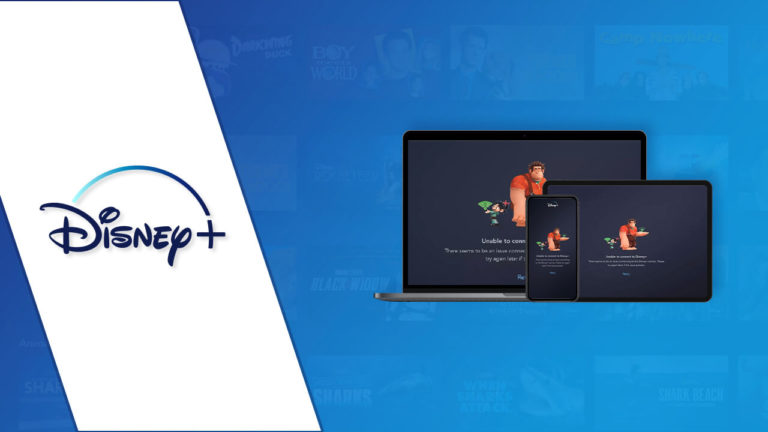

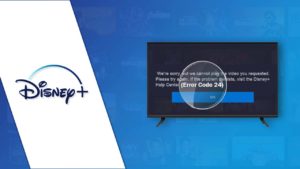
![How To Fix Disney Plus Error Code 39 On Devices Outside USA [2023 Guide] How To Fix Disney Plus Error Code 39 On Devices Outside USA [2023 Guide]](https://www.crazystreamers.com/wp-content/uploads/2022/01/Disney-Plus-Error-Code-39-300x169.jpg)