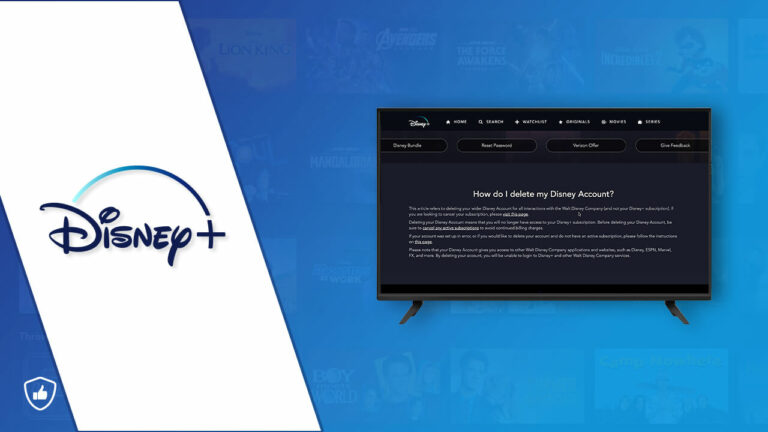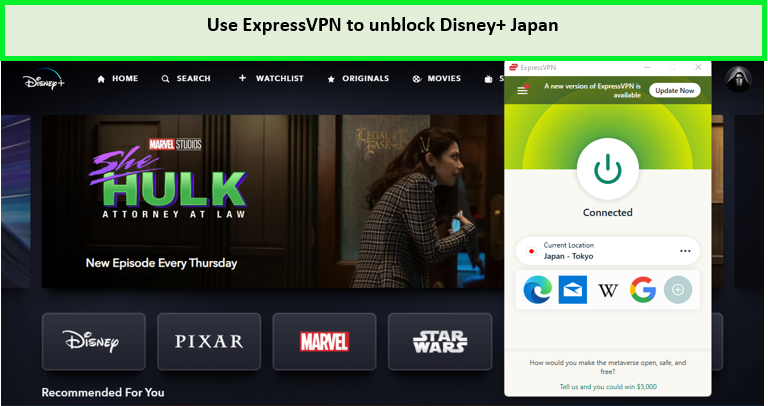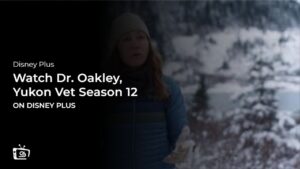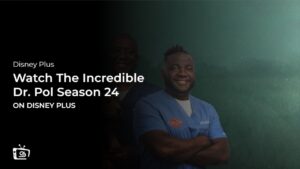If you have had enough of what you were streaming on Disney Plus, and feel you don’t want to renew your subscription, we have a solution.
Most Disney Plus subscribers choose Disney Plus for specific reasons; maybe they want to stream Halloween Special, Station 19 in USA (even though they would have to use a Disney Plus VPN to access these) and once done, they delete their accounts. Whichever reason you want to delete your account, there are steps to follow.
In this article, we show you how to delete Disney Plus account in USA from web browsers, Android devices, and iOS devices.
[Easy Steps] How to delete Disney Plus account in USA [Disney+ Profile]
If you want to learn how to delete Disney Plus account in USA, here are the steps to follow:
- Log in to www.disneyplus.com
- In the top right corner of the page, locate the Profile checkbox
- Then go to Account Settings
- Move down the screen and tap on Delete Account
- Follow the given information to delete Disney Plus account
Once the request is sent, you wait for 14 days to have your Disney Plus account permanently deleted. However, if you feel you made the wrong decision, you can change your mind before the 14 days, when it’s possible to reactivate your Disney Plus account.
How to delete Disney+ account in USA using a browser Step by Step
If you want to learn how to delete Disney Plus account in USA from your browser, here are the steps to follow:
- Step 1: Go to your profile’s homepage and on the upper-right corner, click your Character.
- Step 2: Choose Accounts; you will see this from the drop-down menu.
- Step3: Right at the bottom of the next page on your screen, locate Disney+ Monthly; Click Cancel Subscription.
- Step 4: You will be required to give a reason for your actions. Once done, click on the red No Thanks, and the Cancel Disney+ button. And you will delete Disney Plus history.
You can decide to add your profile back, here is the process:
Log in to Disney Plus account in USA normally then follow the below steps:
- Step 1: Go to your profile’s homepage and click on your Character
- Step 2: From the drop-down menu, click on Add Profile.
- Step 3: Choose an AVATAR and enter a profile name, then tap on the blue Save button, this will save your changes.
How to delete your Disney Plus App from your Android devices in USA
To delete Disney Plus App on your Android device is pretty easy in USA.
- Step 1: Go to Google Play Store on your device, locate three stacked lines and Tap on Menu, and select Subscription.
- Step 2: Click on Disney Plus, then select Cancel Subscription.
How to delete your Disney Plus App from your iPhone and iPad in USA
If you subscribed to a Disney Plus account using an IOS device, you will have to cancel your Disney+ account through your device. Here is how to delete Disney Plus app on your iPhone and iPad.
- Go to Settings on your iPhone/iPad, tap on your name at the top
- Click on Subscription
- Select Disney Plus and tap on Cancel Subscription
FAQs
Can you delete Disney account in USA?
Can I delete my Disney Plus account anytime in USA?
Why I’m I unable to cancel my Disney Plus account in USA?
Can I get a refund once I delete my Disney Plus account?
How do I edit profiles on Disney Plus in USA ?
How do I delete a profile on Disney Plus app in USA?
Wrapping it Up
Did you create your Disney Plus account by mistake, or you have streamed all you want and no longer need it? You have the answer on how to delete Disney Plus account in USA. It’s all that simple.
Disney Plus is well known for its enormous library of juicy content in USA. A good number of subscribers create many profiles to allow each of their family members to have a chance at its impressive content like Marvel movies, Star Wars shows, or even watch your favorite Disney character movies!
But after one has utilized it, they may want to delete a profile on Disney+ or the account itself. The steps are laid out in this guide: how to delete Disney+ Account, depending on what device was used to create the profile or account.
If you feel you want to maintain your account, you have the chance to do so before 14 days are over after your confirmation to delete. Once the period ends, your Disney+ account is gone. However, if it’s your choice, this is the best way to ensure you’re not billed for something you’re not using.