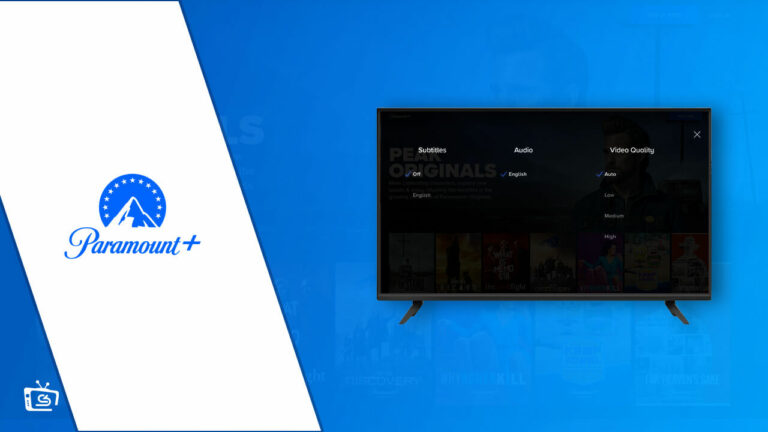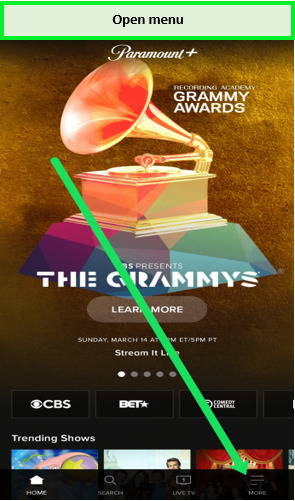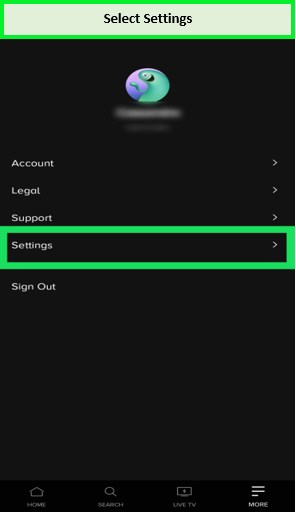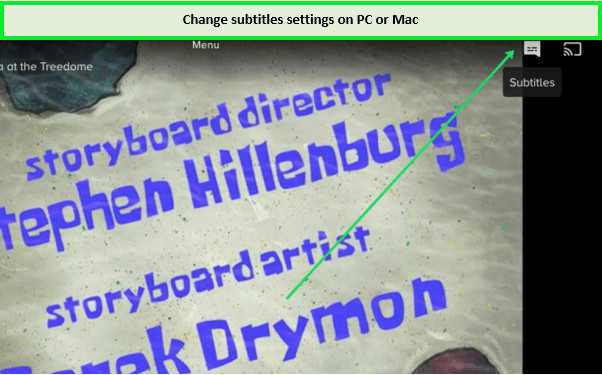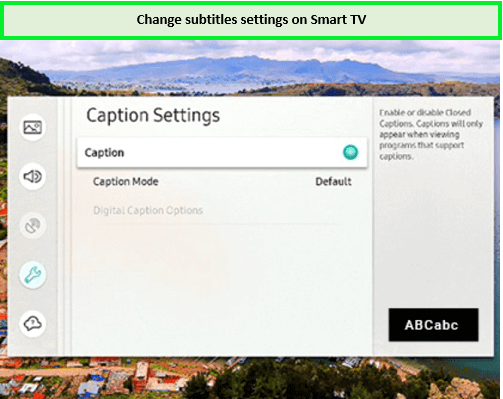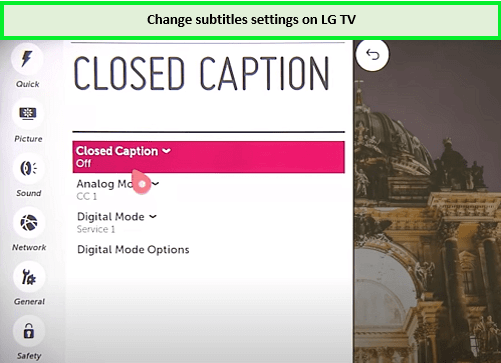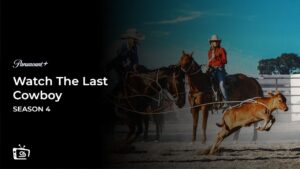Wondering how to turn on subtitles on Paramount Plus in USA on your device? Launch the Paramount+ app and select Settings from the left menu. Select Closed Captions. You can now choose from options including font size, color, type, and background. No subtitles on Paramount Plus make the experience unsuitable for viewers who prefer reading the texts or those who are watching in a different language.
With Paramount Plus captions turned on, you can watch your favorite Paramount Plus shows like Lingo Season 1. Users outside of the Paramount Plus available countries can also use subtitles, although they will have to subscribe to the best VPN for Paramount Plus. We recommend ExpressVPN for easy-to-use, dedicated apps for major platforms.
Streaming Paramount Plus outside US is only a possibility when you use a VPN. Check out this blog to know how to put on subtitles and enjoy streaming your favorite shows on Paramount+!
How to Turn On Subtitles on Paramount Plus in USA [Quick Guide]
To change subtitle settings, open the Settings option in the Paramount+ app‘s left menu to access the option for closed captions. Font size, color, type, background, and other choices are now available.
Paramount Plus has also updated its platform, which has fixed the glitches with subtitle issues that the platform previously went through. If the problem persists, then try restarting your device or updating your app. Once fixed, you can stream your favorite content on the Paramount Plus free trial, which will last you 7 days. Subscribing using the pricing plans on Paramount Plus is also viable.
Here are the details steps on how to turn on subtitles on Paramount Plus in USA for various devices:
- Fire TV Stick
- Roku
- Android
- PC or Mac
- Smart TV (Samsung, LG, Panasonic, Sony, Vizio)
Turn Subtitles On/Off from a Fire TV Stick Device
To turn subtitles on/off from a Fire TV Stick device, follow these simple steps:
- Launch Paramount Plus on Firestick.
- Search for the content of your choice and play it.
- Click on the pause or menu buttons while the stream is running. A dialog box ought to appear (you will find it in the screen’s upper left corner.)
- Use the arrow keys on your remote to move to and select the dialog box.
- Change the settings from on to off from the Subtitles and Audio (Closed Captioning) menu.
- This is how to put subtitles on Paramount+ Plus Roku.
An important thing to take note of when streaming Paramount Plus on Fire Stick is that initially, you might only see the Audio option after pressing the menu button, with no subtitles available. If this is the case, go to the CC dialog box. If you still don’t see the dialog box, then pausing the video should help it appear.
Turn Subtitles On/Off from a Roku Device
Turning your subtitles on/off on your Roku device is a simple task. Follow the steps below on how to turn on subtitles on Paramount Plus in USA:
- Search for the show on you plan to watch on Paramount Plus on Roku and play it.
- Using your remote, push the asterisk button.
- You will see the side menu, select “closed captioning.”
- Choose “Don’t show closed captioning” to turn off the subtitles for the movie or show that you’re watching.
- You can also proceed to the Closed Captioning menu and select one of the four options that you’ll see: Always On, Always Mute, Always Off, or Always On Replay.
The process of how to turn off subtitles on Paramount Plus on Roku is the same as the one mentioned above. It is possible that changing your Roku subtitle options won’t change the Paramount Plus subtitle settings on other devices.
If this situation occurs, you will have to change the settings once again if you plan to stream the platform using a web client or mobile app.
Turn Subtitles On/Off from an Android or iPhone
The process of turning subtitles on/off on your Android and iPhone and similar. Follow the steps provided below to do so:
- Download the Paramount Plus app and log in to your account.
- Open the Paramount Plus app and tap on the hamburger icon (resembles three horizontal lines.)

Tap the menu button.
- Once on the More menu, proceed to Settings and select Closed Captions.

Choose settings.
- Follow the instructions shown on the screen and turn your subtitles on or off.
- From the same screen, you can also change your viewing and display preferences.
- Play the show or movie you’d like to stream and tap on the screen to view the sub-menu.
- Tap on Settings, which you will see in the upper-right corner of your screen.

Toggle the subtitle button to make it on.
- From there, you can switch your subtitles on or off.
Note: These changes will apply to all your devices as long as all devices are using the same account.
Turn Subtitles On/Off from a PC or Mac
The process for switching subtitles on/off is the same on PC or Mac, and you can do so by following the steps below:
- Use your browser and log into Paramount Plus.
- Pick the movie or show that you wish to stream.
- Once you start watching, pause the show and click on the CC icon that you will see on your screen, in the upper right corner.

Changing subtitles settings on PC or Mac.
- This menu will let you switch the subtitles on and off.
- You will see the changes instantly while viewing.
Turn Subtitles On/Off from a Smart TV (Samsung, LG, Panasonic, Sony, Vizio)
To turn on subtitles on Smart TV, follow these simple steps:
- Install the Paramount Plus app on your Smart TV.
- Open the app and select the show or movie you wish to stream.
- Pause playback and click on the CC icon that pops up.
- If that doesn’t work, check if your TV’s subtitles are on. If not, then switch them on.
Paramount+ Subtitles on Samsung Smart TVs
To switch on Paramount Plus subtitles on your Samsung Smart TV, follow the steps provided below:
- Proceed to the home screen on your TV.
- Use your remote to proceed to Settings.
- Choose General.
- Proceed to Accessibility.
- From there, proceed to Caption Settings and choose Caption.
- From here, you will be able to toggle on/off between your subtitles.

Captions settings on your Smart TV.
- Launch Paramount Plus and watch your favorite content with subtitles.
Paramount+ Subtitles on LG Smart TVs
Follow these steps on how to turn on subtitles on Paramount Plus in USA on LG Smart TVs:
- Switch on your LG Smart TV, and from the home screen, choose Settings.
- Proceed to the Accessibility menu and choose between on/off for your subtitles.

Caption settings on your LG TV.
- Exit Settings and launch Paramount Plus.
- You can now choose to keep your subtitles on or off on your LG Smart TV while using Paramount Plus.
What Is Popular on Paramount Plus in 2024
Ready to check out what awesome shows and movies Paramount Plus has in store for you this year and beyond?
Check them out below!
FAQs
Can I change the subtitle language for Paramount+ outside USA?
Paramount+ subtitles keep coming back on. What can I do?
Can the text size of Paramount+ subtitles be adjusted?
Can the font size of Paramount+ subtitles be changed?
Paramount+ subtitles aren't syncing correctly. What can I do?
Conclusion
Now that you’ve learned how to turn on subtitles on Paramount Plus in USA, it’s time you head to the platform and stream your favorites.
When outside USA, you need to rely on a premium VPN subscription like ExpressVPN as it comes with uber-fast US servers and a guaranteed 30-day refund policy. With a VPN, you can even watch NCIS Cross Event outside USA along with other shows.
You can turn on subtitles on various devices on Paramount Plus, and most of these devices have been discussed in the guide above. Paramount Plus on PS4 also allows subtitles to be switched on/off and provides a seamless streaming experience, while also giving you the option to cancel Paramount Plus anytime you wish!