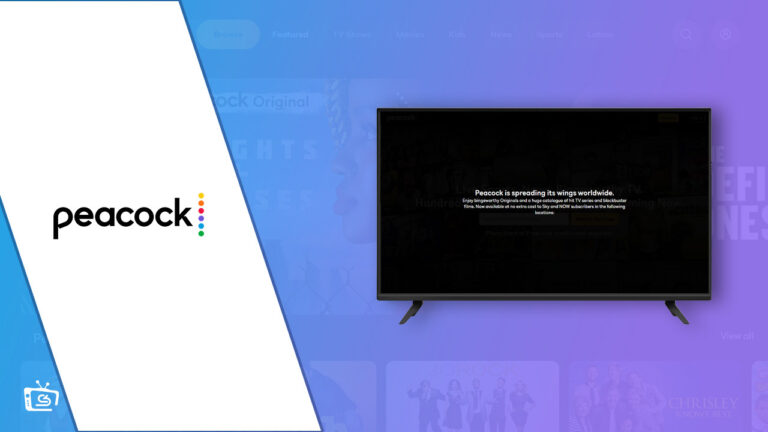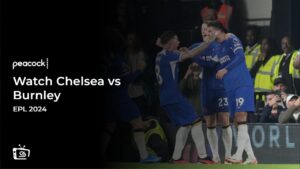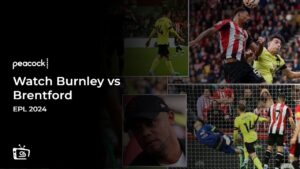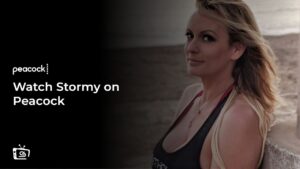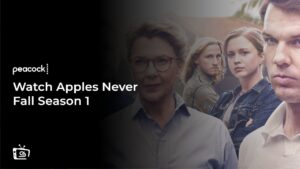Do you know how to fix Peacock Error Code 9? Well! Restarting or upgrading the program, checking your internet connection, or resolving VPN difficulties are the quickest fixes!
You can watch your favorite Peacock TV shows like The Calling and 30 Rock on Peacock TV outside USA with the help of a premium VPN like ExpressVPN.
Although while accessing Peacock TV outside USA, it has also been known to display a number of infamous error codes, including Peacock error code 9.
Peacock app error code 9 is a bad experience that occasionally happens while streaming. The error indicates that a problem occurred while the service was trying to send or receive data.
A quick internet connection is excellent, but it could be annoying if a Peacock problem abruptly stops your streaming. If you want to watch several TV show episodes in a row like The Traitors US, you might have to put up with technical issues or unexpected Peacock outages.
Moreover, your device’s Peacock application should be closed. Close any background-running programs you may have as well. Reopen the Peacock app after each application has ended. Restart your device by completely shutting it off or unplugging the power, waiting 20 seconds, and then plugging it back in or rebooting.
Without further ado, let’s get into the further details:
What Causes Peacock Error Code 9 outside USA?
Peacock Error Code 9 usually appears due to the following reasons:
- Poor or unstable internet connection.
- Outdated version of Peacock app.
- The Peacock server may be down or experiencing technical issues.
- Incorrect login credentials.
- Corrupted or missing Peacock data files, playing online games, downloading or uploading large files on the same network.
- Incompatibility with external devices or HDMI cords.
Let’s take a look at potential fixes in detail:
How to fix the Error Code 9 of Peacock? [100% working]
Error Code 9 on Peacock indicates that the app is having trouble connecting to the Peacock servers. Here are some steps you can take to fix this issue:
- Inspect the Peacock TV Server Status
- Check Router Connection
- Make Sure You Are Using Peacock Within the Region
- Use the Latest Peacock App
- Update Your Device’s OS
- Turn Off VPN
- Try Another Device
- Check the Number of Devices Logged in
- Refresh Peacock TV/ Restart the App
- Reboot Your Device
Inspect the Peacock TV Server Status
Before attempting any technical fixes, it is recommended that you first check the server status of Peacock TV. It is possible that the issue you are experiencing with the app may be due to technical difficulties on the part of Peacock TV.
To verify this, it is advisable to check the server status of Peacock TV using third-party status checkers available online or by referring to the official Twitter or Facebook page of Peacock TV.
Check Router Connection
One of the most common reasons for being prompted with a Peacock Error Code 9 is due to internet connectivity issues. Unstable or weak WiFi signals can hinder the performance of Peacock working on your device.
To check the status of your internet connection, switching between different internet sources would be a good idea. For instance, switch to your mobile data and vice versa. This way, you will easily determine whether the source of the Internet is the cause.
It is important to note that streaming content on Peacock TV requires a minimum speed of 2.5 Mbps for good playback quality. For streaming 4K or HD content on the Peacock Premium plan, you will require at least 25 Mbps speed. So, you should also consider running a speed test to check the speed of your internet connection.
Make Sure You Are Using Peacock Within the Region
It’s worth noting that Peacock TV’s availability is limited to the US and certain US territories. As a result of this regional restriction, if you attempt to use Peacock TV outside USA, you’ll receive an error message indicating that “This service is unavailable in your region.”
Use the Latest Peacock App
If you have an outdated version of the app, it’s likely that you’ll encounter Peacock error codes. Therefore, it’s crucial to ensure that you have the most up-to-date Peacock app.
To do so, go to your device’s respective app store, such as the App Store or Google Play Store, and search for any available Peacock app updates.
Update Your Device’s OS
Utilizing an updated OS is also essential. The functionality of your device’s apps can be hampered if you are running an outdated or ancient OS. Go to Settings on your smartphone and look for any recent OS updates.
Turn Off VPN
A VPN is typically to blame for the Peacock Error Code 9. You must always turn off your VPN before starting the Peacock app on your device because it may cause proxy problems.
Try Another Device
It is possible that your device could be the cause of the problem. To verify this, attempt to launch the Peacock app on another compatible device.
Install the Peacock app, open it, and sign in with your Peacock credentials on another device. If the Peacock app functions properly, then your previous device is the source of the issue with the app. However, if the problem persists, continue reading for additional tips.
Check the Number of Devices Logged in
It’s important to keep in mind that Peacock TV allows a maximum of 6 profiles and 3 concurrent streams on a single account. If there are more than 3 individuals streaming content on a single Peacock TV account, you will likely encounter a Peacock TV error message.
To prevent this, ensure that no more than 3 individuals are streaming content from your Peacock account at the same time. You may also want to have everyone else sign out by choosing “Sign Out All Devices.”
Refresh Peacock TV/ Restart the App
To resolve any Peacock TV error messages encountered while using the web browser on your computer or laptop, you can refresh or reload the page. Simply press the Ctrl + R key for Windows or the Command + R key for macOS.
For the Peacock TV app on your compatible device, force shut the app and then restart it. This will help eliminate any Peacock TV issues you may be experiencing.
Reboot Your Device
Rebooting your device can help clear any bugs and restart processes, which can be beneficial for RAM management. Additionally, running various background apps at once can disturb the performance of other apps and also consume your device’s memory. Therefore, it is advisable to consider rebooting your device in this case.
To reboot an iOS device, press and hold the power button until the power off slider appears. Slide it to turn off the device, then press the power button once again after a few minutes to restart the device.
On an Android device, press and hold the power button until the restart or power off option appears. Then, tap on the Restart option.
In addition to fixing the Peacock TV CDN error, these troubleshooting tips can be helpful in fixing other errors.
FAQS – Fix Peacock Error Code 9 outside USA
What are some common errors of Peacock TV?
Is there a problem with Peacock?
Why is my Peacock not working?
Wrapping Up
If you are encountering Peacock Error Code 9 and can’t figure out what’s causing the issue, don’t worry. There are several ways to Fix Peacock Error Code 9, and you can use the tips mentioned in this article to get back to streaming your favorite shows and movies on Peacock TV.
Finally, you can use a VPN like ExpressVPN to unblock Peacock TV outside USA, which can be a great option if you’re traveling or living outside USA. ExpressVPN offers fast, secure, and reliable connections, making it a top choice for streaming Peacock TV and other geo-restricted content.