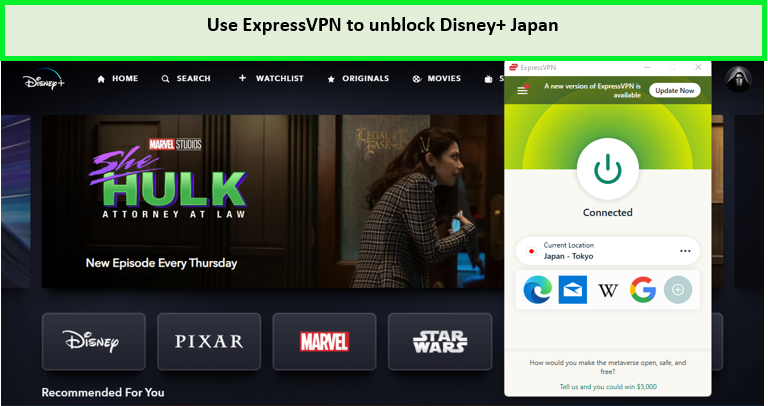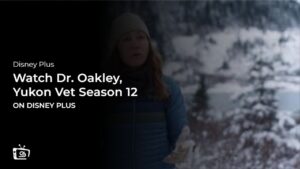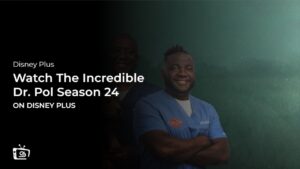Don’t know how to stream your favorite content of Disney Plus on PS4? This blog is for you! We have shared 5 quick steps to watch Disney Plus on PS4 in USA in this guide.
Disney+ is available in a few countries, including the American region, Europe, Asia, Africa, the Far East, and Oceania. So, for example, watching Disney Plus in Mexico, Venezuela (American region), streaming Disney+ in Denmark, the UK, and Peru (European region), Disney Plus in NZ, watching Disney Plus in Thailand (Asian region), or streaming West Side Story on Disney+ Australia won’t be an issue as the streaming service has been launched officially.
This is why, when you try to access Disney+ on your PS4 other than in the above-mentioned countries, the following geo-restriction error will appear on your screen:
“Sorry, Disney+ is not available in your country.”
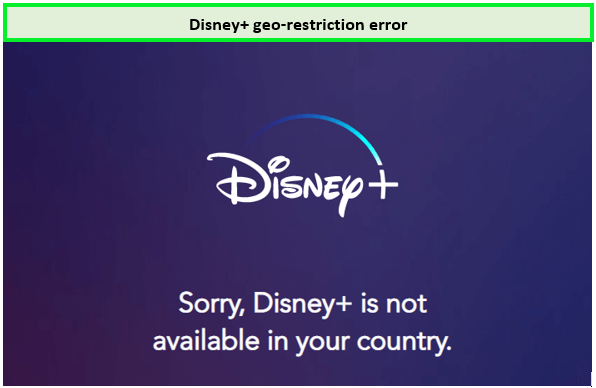
Disney Plus can not be accessed due to geo-restriction barriers.
But, coming back, can I watch Disney Plus on PS4? The answer is yes! You can still access Disney+ on PS4 to watch titles like The Owl House and Beauty and the Beast in an unsupported country with the help of the best Disney Plus VPN.
Learn more by jumping to “How to watch Disney Plus on PS4 in unsupported countries.”
Is Disney Plus available on PS4 in USA?
Yes, Disney Plus is available on PS4. You can download Disney+ from the PlayStation store for free! Disney Plus is supported on both models of PS4 and PS5. For PlayStation 4, simply search the Disney Plus app in the PlayStation Store, and for PlayStation 5, search the Disney Plus app from Media > All Apps.
How to Watch Disney Plus on PS4 in USA [5 Quick Steps]
Follow these 5 quick steps to watch Disney Plus on PS4 in countries where Disney+ is officially available for streaming:
- Launch your PlayStation 4 and navigate to the PS4 App Store.
- Type Disney+ in the search bar.
- Click on the Disney+ icon.
- Press download.
- Open the app and Sign in.
Does Disney Plus work on PS4? Absolutely. However, if you’re facing the Disney Plus not working PS4 issue, you can try troubleshooting hacks like checking your internet connection, clearing your cache, or resetting your Disney+ password.
Moving on, let’s learn how to get Disney Plus on PS4 if you’re in a country where the platform is not supported.
How to Watch Disney Plus on PS4 in Unsupported Countries?
Streaming Disney+ in a geo-restricted country is possible only with the help of a reliable VPN service. Disney+ available countries are 60+, including the USA, Venezuela, Thailand, Greece, and more, after its launch in 42 countries in June 2022. However, there are still some countries where Disney+ is not available.
So, you will be required to set up Smart DNS. Here’s how to login to Disney Plus on PS4 using the Smart DNS method. Follow the steps below:
Set Up Smart DNS
- First, subscribe to a VPN (As of now, ExpressVPN is the best Disney Plus VPN).
- Now head to the ExpressVPN DNS setting page and log in with your account credentials.
- Register your IP address on the page visible, also enable Automatic registration of IP address.
- Now, go to the ExpressVPN setup page and locate the MediaStreamer DNS IP address.
- You now have a new DNS IP address, now it’s time to configure it to your PS4 device.
Want to know how to get Disney Plus on PS4 by setting up the Smart DNS? Let’s find out in the next section which will describe how to connect Disney Plus to PS4.
Set Up Smart DNS on PS4 and Watch Disney Plus in USA
Here are the easy steps on how to set up Disney Plus on PS4 with Smart DNS:
- Launch PS4 and go to the “Settings” tab.
- Select “Network” and then select “Set Up Internet Connection.“
- Now select “LAN” or “Wi-Fi” based on what type of internet connection you are using.
- Now select the “Custom” option and then select “Automatic” for “IP address Settings.“
- Select the “Do not Specify” option and then select the “Manual” option.
- Now select “Primary DNS.” Here you need to enter the “Smart DNS” address. You can find this address in your profile by signing in to your VPN account via its official website. Note: Make sure that you select the US as a country while setting up.
- Now enter the address and select the “Done” option.
- From here, select “Next” (You don’t need to change secondary DNS).
- Now select the “Automatic” option, then select the “Do Not Use” option.
- Now select “Test Internet Connection.”
- Congratulations, smart DNS is now set up on PS4.
- Open the Disney+ app and sign in to your account.
- Now select your favorite content and enjoy it without any hassle.
Note: It is worth noting that a free VPN service will get you to stream Disney+ content free on PS4. A VPN only allows you to access the Disney Plus service in an unsupported country where Disney+ won’t Load and facing issues on Disney+. Hence, you will require an active Disney+ subscription on PS4 for streaming in a geo-restricted country.
How VPN’s Smart DNS Allows You to Watch Disney Plus on PS4 in USA?
A VPN’s Smart DNS hides the IP address that helps you stream Disney Plus on PS4 in a geo-restricted country. To elaborate on this further, Disney+ uses an IP tracking system to block all the users who try to access the content from an unsupported country.
In other words, the internet service you are using contains your local IP address and can be blocked if you reside in a geo-restricted region.
A VPN will conceal your local IP address and replace it with the one where the service is available such as in USA. Hence, a VPN tricks the IP tracking system of Disney+ that you are residing somewhere in USA and thus allows you to access Disney Plus PS4.
How Do I Update Disney Plus on PS4 in USA [6 Easy Steps]
Below are six easy steps on how to update Disney Plus on PS4:
- Log in to your PS4 profile and navigate to Disney+ on your home screen.
- With the help of your controller, select/highlight the Disney+ App.
- Click “options,” and a menu will pop up.
- Scroll to the “check for update” option and press the “O” or “X” button on your controller.
- A message will pop on your screen once the update is completed.
- Return to your profile home screen and launch Disney+ app.
Keep updating your device and always clear cache and cookies because if you don’t do that, you face Disney+ error code 14 or many others. Which is quite frustrating. You also can learn the solutions to these errors from our articles, and for further queries, contact Disney+ Customer Service.
How Much is Disney Plus on PS4 in USA?
You can download the Disney Plus app on PS4 for free. However, just downloading will not allow you to stream Disney+ content. You must subscribe to Disney Plus PS4 to watch your favorite movies or TV shows.
Below are the latest Disney+ subscription plans and prices:
- Basic (With Ads): US$ 7.99 /mo of Disney+ standalone only
- Basic (With Ads):US$ 79.99 /yr of Disney+ standalone only
- Premium (Without Ads): US$ 10.99 /mo of Disney+ standalone only
- Premium (Without Ads): US$ 109.99 /yr of Disney+ standalone only
- Bundle Offer Basic (With Ads): US$ 9.99 /mo for Hulu with Disney Plus Bundle only
- Disney Bundle Offer Basic (With Ads): US$ 12.99 /mo with Disney+, Hulu, and ESPN+
- Bundle Offer for Current Subscriber: US$ 14.99 /mo for Disney+ (No Ads), Hulu (With Ads), ESPN+ (With Ads)
- Bundle Offer Premium: US$ 19.99 /mo for Disney+ (No Ads), Hulu (No Ads), ESPN+ (With Ads)
Additionally, Disney Plus plans to launch a cheaper ad-supported subscription package for its subscribers in 2024.
What Can I Watch on Disney+ on PS4 in USA in February 2024?
Here is the list of top movies and TV shows that you can enjoy on Disney Plus Playstation 4:
Best TV Shows in February 2024
- Dr. Romantic Season 3
- Kiff, Season 1
- SuperKitties Season 1
- Big City Greens Season 4
- The Villains of Valley View Season 2
Best Movies in February 2024
- Werewolf by Night in Color
- Goosebumps
- Explorer: Lake of Fire, Special
- LEGO Marvel Avengers: Code Red
Can I Watch Disney Plus on PS5 in USA?
Yes, you can watch Disney+ on PS5 without any hassle! Installing Disney Plus on your PS5 is as easy as downloading it on PS4. Just follow these steps:
- Go to your Playstation store and press the “X” button.
- Navigate to “Search” and type in “Disney+.”
- Highlight/Select the Disney+ App and press “X” again.
- Once the channel appears, press “X” to start the download.
- Log in with your credentials and enjoy!
Related Guide:
What PlayStation Models are Compatible with Disney Plus?
Disney+ is compatible with the following PlayStation models:
- PlayStation 4
- PlayStation 4 Pro
- PlayStation 4 Slim
- PlayStation 5
Can you get Disney Plus on PS4 and other streaming devices? Head over to the next heading for the devices that work with Disney Plus.
What Other Devices Support Disney+ Besides PS4?
Apart from PS4, the following devices support Disney+:
- Roku device
- Xbox device
- Chromecast device
- Smart TV (Samsung, Sony, Vizio, TCL & LG)
- Amazon Fire TV & Fire TV stick
- iPhones, Apple TVs & iPads
- Kodi
- Xfinity devices
- Web browsers of laptops, desktops, and Mac devices
Read More: How to turn on Subtitles on Disney Plus
What Other Streaming Services are Supported by PS4 in USA?
Gone are those days when gaming consoles like PS4 were considered only for video games. Now you can use your PS4 for streaming a number of your favorite shows or movies with different services available; some of those streaming services are mentioned below:
Access Different Content Libraries of Disney Plus on PS4
You heard it right! you can access regional content libraries too on your PlayStation with a premium VPN. Some of our favorite content libraries of other regions are:
FAQs
Can I get Disney Plus on PS4?
How do I fix Disney Plus on PS4?
How do I cancel Disney+ on PS4?
Is the Disney+ app free on PS4?
Can I watch Disney Plus in 4K on PS4?
Can I watch Disney Plus on PS4 for free?
Why isn't the Disney Plus app showing on my PS4?
Conclusion:
You can watch Disney Plus on PS4 by following the 5 quick steps we mentioned. However, if you reside in a country where Disney+ is geo-restricted, you can stream Disney Plus with a trusted VPN. We recommend ExpressVPN because it offers buffer-free fast streaming.